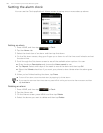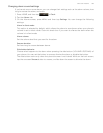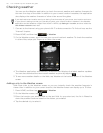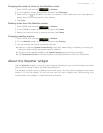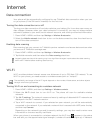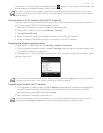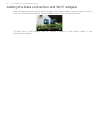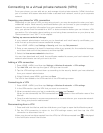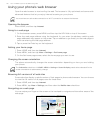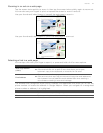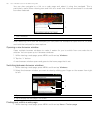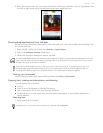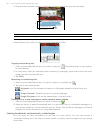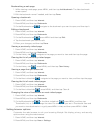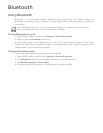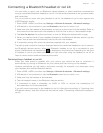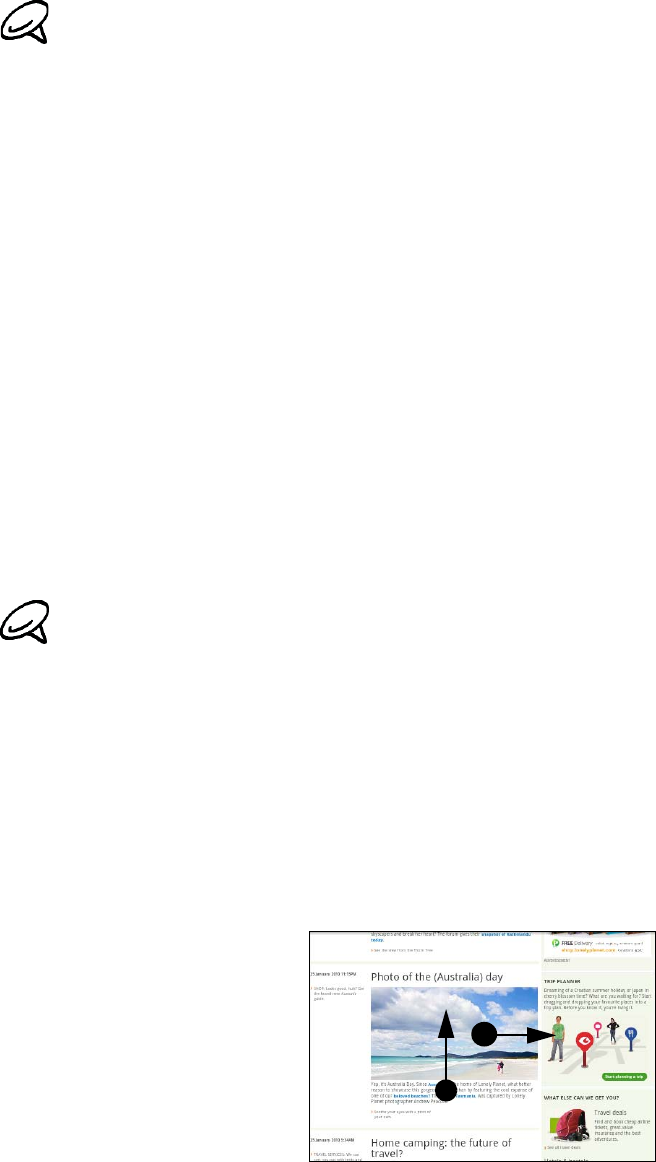
116 Your T-Mobile myTouch 3G Slide user guide
Using your phone’s web browser
Open the web browser to start surfing the web. The browser is fully optimized and comes with
advanced features that let you enjoy Internet browsing on your phone.
Opening the browser
Press HOME, and then tap Internet.
Going to a web page
1. On the browser screen, press MENU and then tap the URL field on top of the screen.
2. Enter the web page address using the keyboard. As you enter the address, matching web
page addresses may appear on the screen. Tap an address to go directly to that web page or
continue entering the web page address.
3. Tap or press the Enter key on the keyboard.
Setting your home page
1. Press HOME, and then tap Internet.
2. Press MENU, and then tap More > Settings > Set home page.
3. On the Set home page screen, select the home page you want to use.
Changing the screen orientation
The phone automatically changes the screen orientation depending on how you are holding
your phone.
Browsing full versions of all web sites
Some web sites display a mobile version of their pages to phone web browsers. You can choose
to view the full version of all pages, even for these sites.
1. Press HOME, and then tap Internet.
2. Press MENU, tap More > Settings, and then clear the Mobile view check box.
Navigating on a web page
You can swipe your finger on the screen or the trackpad to navigate and view other areas of the
web page.
You must have an active data connection or Wi-Fi connection to access the Internet.
The Orientation check box in HOME> MENU > Settings > Sound & display needs to be selected for the
screen orientation to automatically change.