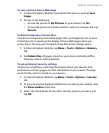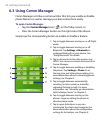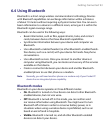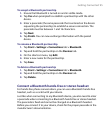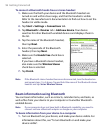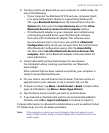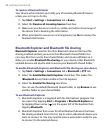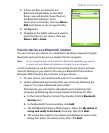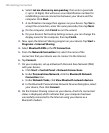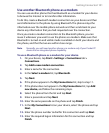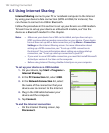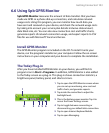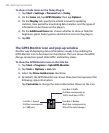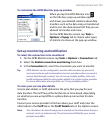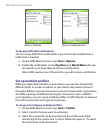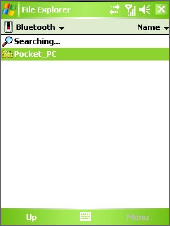
Getting Connected 99
3. If there are files contained in the
Bluetooth shared folder on the other
device, you will be able to see them on
the Bluetooth Explorer screen.
Select one or more files, then tap Menu >
Edit and choose to cut or copy the files.
4. Tap Up twice.
5. Navigate to the folder where you want to
paste the files on your device, then tap
Menu > Edit > Paste.
Use the device as a Bluetooth modem
You can connect your device to a notebook or desktop computer through
Bluetooth and use the device as a modem for the computer.
Note If your computer does not have built-in Bluetooth capability, you need to
connect and use a Bluetooth adapter or dongle on your computer.
For the computer to use the Internet connection of your device, activate
Internet Sharing on your device, then set up a Bluetooth Personal Area
Network (PAN) between the computer and your device.
1. On your device, turn on Bluetooth and set it to visible mode.
2. Initiate a Bluetooth partnership from your device by following the
steps in “To create a Bluetooth partnership.“
Alternatively, you can initiate a Bluetooth partnership from the
computer by following these steps (based on Windows XP SP2):
a. In the Control Panel or System Tray, double-click the Bluetooth
Devices icon.
b. In the Bluetooth Devices window, click Add.
c. The Add Bluetooth Device Wizard opens. Select the My device is
set up and ready to be found check box, then click Next.
d. The wizard then detects your device and displays its name in the
dialog box. Select the device name, then click Next.