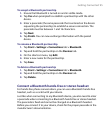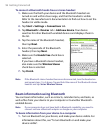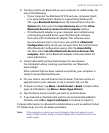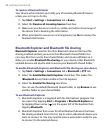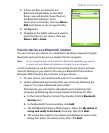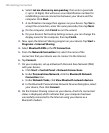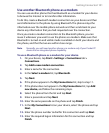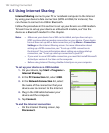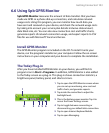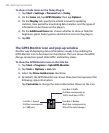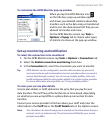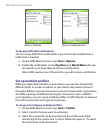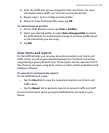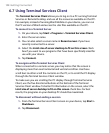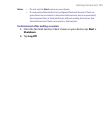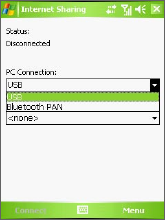
102 Getting Connected
6.5 Using Internet Sharing
Internet Sharing connects your PC or notebook computer to the Internet
by using your device’s data connection (GPRS or EDGE, for instance). You
can choose to connect via USB or Bluetooth.
Follow the procedure in this section to set up your device as a USB modem.
To learn how to set up your device as a Bluetooth modem, see “Use the
device as a Bluetooth modem” in this chapter.
Notes •
Make sure your device has a SIM card installed, and you have set up a
GPRS or phone dial-up modem connection on your device. If your device
has not been set up with a data connection yet, tap Menu > Connection
Settings on the Internet Sharing screen. For more information about
setting up a GPRS connection, see "To set up a GPRS connection to
the Internet". For more information about setting up a phone dial-up
connection, see "To set up a dial-up connection to your ISP".
•
If you want to use a USB cable connection, you must first install Microsoft
ActiveSync version 4.2 or later on the computer.
•
Before using Internet Sharing, disable ActiveSync on your computer.
To set up your device as a USB modem
1. On your device, tap Start > Programs >
Internet Sharing.
2. In the PC Connection list, select USB.
3. In the Network Connection list, select
the name of the connection that your
device uses to connect to the Internet.
4. Plug in the USB cable between your
device and the computer.
5. Tap Connect.
To end the Internet connection
• On the Internet Sharing screen, tap
Disconnect.