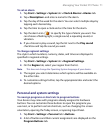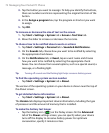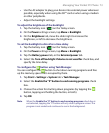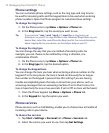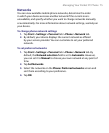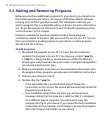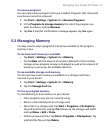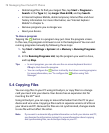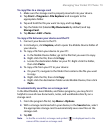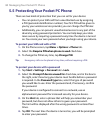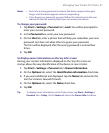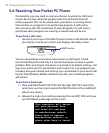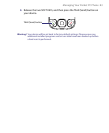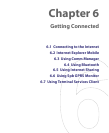Managing Your Pocket PC Phone 79
To copy files to a storage card
1. Make sure the storage card is properly inserted into your device.
2. Tap Start > Programs > File Explorer and navigate to the
appropriate folder.
3. Tap and hold the file you want to copy, and tap Copy.
4. Tap the folder list (labeled My Documents by default) and tap
Storage Card.
5. Tap Menu > Edit > Paste.
To copy a file between your device and the PC
1. Connect your device to the PC.
2. In ActiveSync, click Explore, which opens the Mobile Device folder of
your device.
3. To copy a file from your device to your PC:
a. In the Mobile Device folder, go to the file that you want to copy.
b. Right-click the file, then click Copy.
c. Locate the destination folder on your PC. Right-click the folder,
then click Paste.
4. To copy a file from your PC to your device:
a. On your PC, navigate to the folder that contains the file you want
to copy.
b. Right-click the file, then click Copy.
c. Right-click the destination folder under Mobile Device, then click
Paste.
To automatically save files on a storage card
In the Word Mobile, Excel Mobile, and Notes programs, you may find it
helpful to save all new documents, notes, and workbooks directly on a
storage card.
1. From the program file list, tap Menu > Options.
2. With a storage card inserted in your device, in the Save to box, select
the appropriate storage card to automatically save new files on the
storage card.
3. Tap OK.
Note In the file or note list, a storage card symbol ( ) is displayed next to the
names of files saved on a storage card.