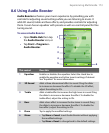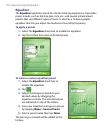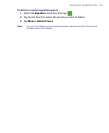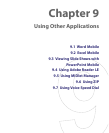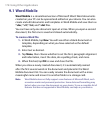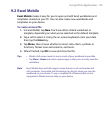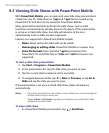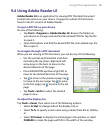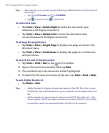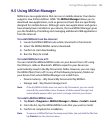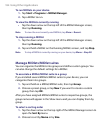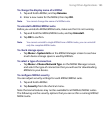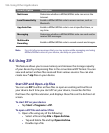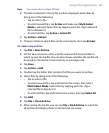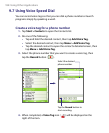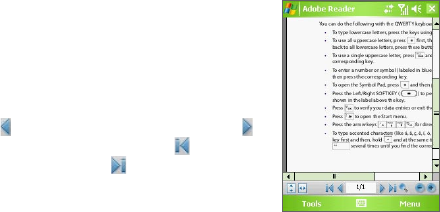
Using Other Applications 181
9.4 Using Adobe Reader LE
Adobe Reader LE is an application for viewing PDF (Portable Document
Format) documents on your device. It supports a subset of the features
found in the PC versions of Adobe Reader.
To open a PDF file on your device
Do one of the following:
• Tap Start > Programs > Adobe Reader LE. Browse the folders on
your device or storage card and find the desired PDF file. Tap the file
to open it.
• Open File Explorer and find the desired PDF file, then double-tap the
file to open it.
To navigate through a PDF document
When you are viewing a PDF document, you can do any of the following:
• Use the vertical and horizontal scroll bars
(including the Up, Down, Right and Left
arrow keys on the bars) to move to the
desired direction of the page.
• Press NAVIGATION up/down/right/left to
move to the desired direction of the page.
• Tap to move to the previous page; tap
to move to the next page. Tap to jump
to the first page; tap to jump to the last
page.
• Tap Tools > Go To to select the desired
page to view.
To adjust the display size
Tap Tools > Zoom, then select one of the following options:
• Select In/Out to enlarge/reduce the display size; or
• Select To % to specify a zoom ratio using a slider (from 8% to 1000%);
or
• Select Fit Screen to display the entire page in the window, or select
Fit Width to make the page width fit in the width of the window.