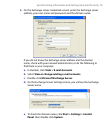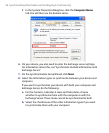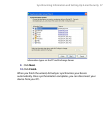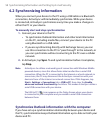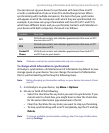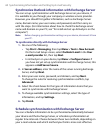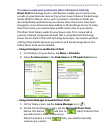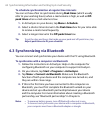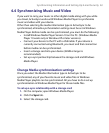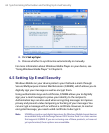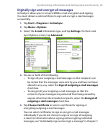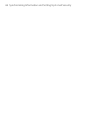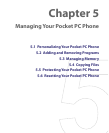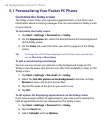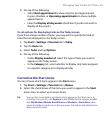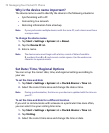Synchronizing Information and Setting Up E-mail Security 63
4.4 Synchronizing Music and Video
If you want to carry your music or other digital media along with you while
you travel, ActiveSync works with Windows Media Player to synchronize
music and video with your device.
Other than selecting the media information type in ActiveSync to be
synchronized, all media synchronization settings must be set in Windows
Media Player. Before media can be synchronized, you must do the following:
• Install Windows Media Player Version 10 on the PC. (Windows Media
Player 10 works only in Windows XP or later versions).
• Connect your device to the PC with a USB cable. If your device is
currently connected using Bluetooth, you must end that connection
before media can be synchronized.
• Insert a storage card into your device (32MB or larger is
recommended).
• Set up a sync partnership between the storage card and Windows
Media Player.
Change Media synchronization settings
Once you select the Media information type in ActiveSync to be
synchronized, any of your favorite music and video files in Windows
Media Player playlists can be synchronized. All you have to do is set up
synchronization in Windows Media Player for those media files.
To set up a sync relationship with a storage card
1. On the computer, open Windows Media Player.
2. Click the Sync tab.
3. Select the storage card.