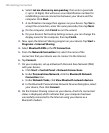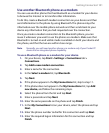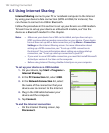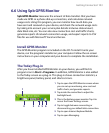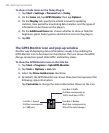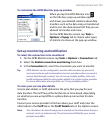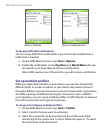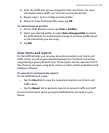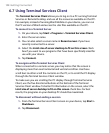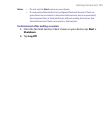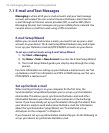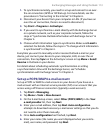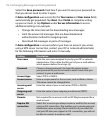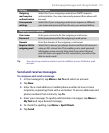108 Getting Connected
6.7 Using Terminal Services Client
The Terminal Services Client allows you to log on to a PC running Terminal
Services or Remote Desktop, and use all the resources available on that PC.
For example, instead of running Word Mobile on your device, you can run
the PC version of Word and access the .doc files available on that PC.
To connect to a Terminal Server
1. On your device, tap Start > Programs > Terminal Services Client.
2. Enter the server name.
3. You can also select a server name in Recent servers if you have
recently connected to a server.
4. Select the Limit size of server desktop to fit on this screen check
box if you want to use programs that have been specifically sized for
use with your device.
5. Tap Connect.
To navigate within Terminal Services Client
When connected to a remote server, you may notice that the screen is
displaying more than one horizontal and vertical scroll bar. Use these
scroll bars to either scroll the contents on the PC, or to scroll the PC display
through the Terminal Services Client window.
To make sure you are scrolling the PC display through Terminal Services
Client, use the five directional buttons at the bottom of the Terminal
Services Client window. To better fit information on the screen, select the
Limit size of server desktop to fit on this screen check box. For best
results, the programs on your desktop PC should be maximized.
To disconnect without ending a session
1. From the Terminal Services Client screen on your device, tap Start >
Shutdown.
2. Tap Disconnect.