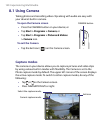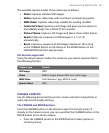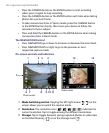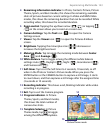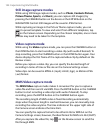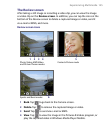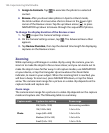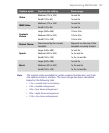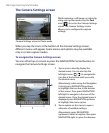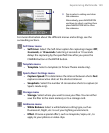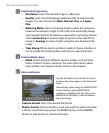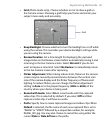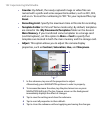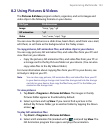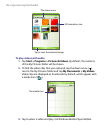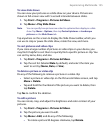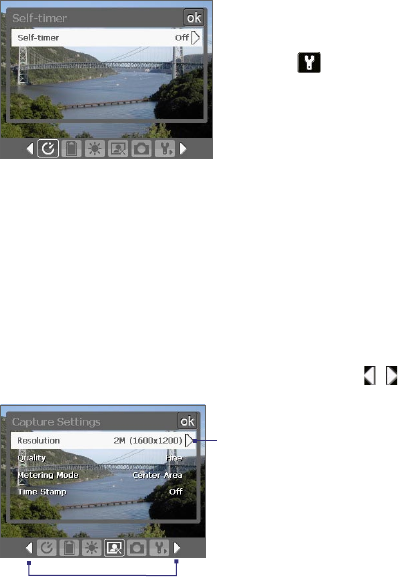
148 Experiencing Multimedia
The Camera Settings screen
Camera Settings screen in Photo mode
While capturing a still image or video clip
using any capture modes, tap the Tool
icon ( ) to access the Camera Settings
screen. The Camera Settings screen
allows you to configure the capture
settings.
When you tap the icons at the bottom of the Camera Settings screen,
different menus will appear. Some menus and options may be available
only in certain capture modes.
To navigate the Camera Settings screen
You can either tap on-screen or press the NAVIGATION Control buttons to
navigate the Camera Settings screen.
1
2
1 Tap an icon to directly display the
desired menu. You can also tap the
left/right arrow (
/ ) to navigate the
icon bar at the bottom until you reach
the desired menu.
Alternatively, when using the Navigation
Control, press NAVIGATION up/down
to highlight the icon bar at the bottom
of the screen. Then, press NAVIGATION
left/right to navigate to the icon of the
desired menu. Once the desired menu is
displayed, press NAVIGATION up/down
to highlight the menu option.
2 Tap an option on the menu to open a
submenu of available settings.
Alternatively, press NAVIGATION
up/down to select an option, then press
NAVIGATION right to open its submenu.