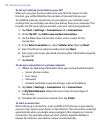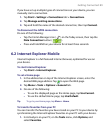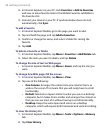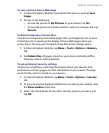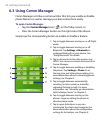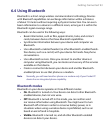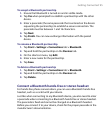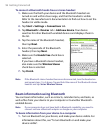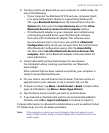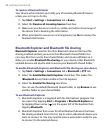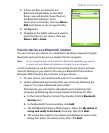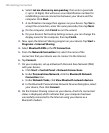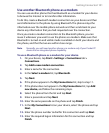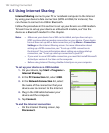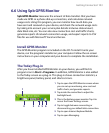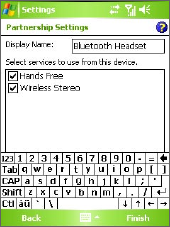
96 Getting Connected
To connect a Bluetooth hands-free or stereo headset
1. Make sure that both your device and the Bluetooth headset are
turned on and within close range, and that the headset is visible.
Refer to the manufacturer’s documentation to find out how to set the
headset in visible mode.
2. Tap Start > Settings > Connections tab.
3. Tap Bluetooth > Devices tab > Add new device. Your device
searches for other Bluetooth-enabled devices and displays them in
the list.
4. Tap the name of the Bluetooth headset,
then tap Next.
5. Enter the passcode of the Bluetooth
headset, then tap Next.
6. Make sure the Hands Free check box is
selected.
If you have a Bluetooth stereo headset,
also make sure the Wireless Stereo
check box is selected.
7. Tap Finish.
Note If the Bluetooth stereo headset becomes disconnected, turn the headset on
and repeat steps 1 to 3 above. Tap and hold the name of the Bluetooth stereo
headset and tap Set as Wireless Stereo.
Beam information using Bluetooth
You can beam information, such as contacts, calendar items, and tasks, as
well as files from your device to your computer or to another Bluetooth-
enabled device.
Note If your computer does not have built-in Bluetooth capability, you need to
connect and use a Bluetooth adapter or dongle on your computer.
To beam information from your device to a computer
1. Turn on Bluetooth on your device, and make your device visible. For
information about this, see “To turn Bluetooth on and make your
device visible”.