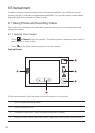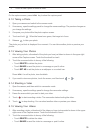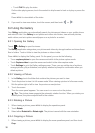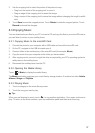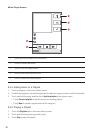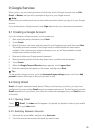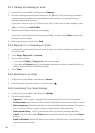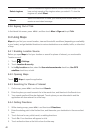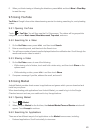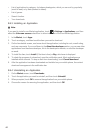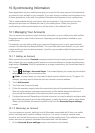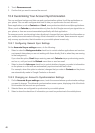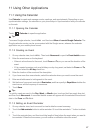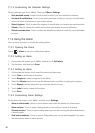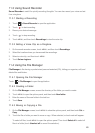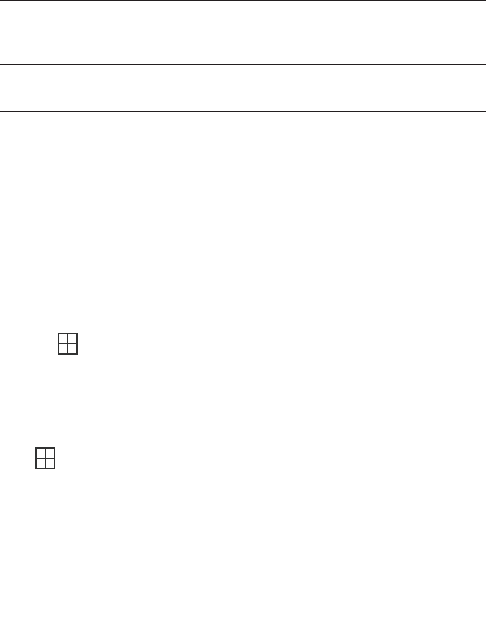
42
9.3.6 Signing Out of Talk
In the friends list screen, press , and then touch
More > Sign out
to quit
Talk
.
9.4 Using Maps
Maps
lets you find your current location, view real-time traffic conditions (depending on availability
in your locale), and get detailed directions to various destinations on a satellite, traffic, or other kind
of map.
9.4.1 Enabling Location Source
Before you open
Maps
to find your location or search for places of interest, you must enable
"location source".
1. Touch
> Settings
.
2. Touch
Location & security
.
3. In the
My Location
section, select the
Use wireless networks
check box,
Use GPS
satellites
check box, or both.
9.4.2 Opening Maps
Touch
> Maps
to open the application.
9.4.3 Searching for Places of Interest
1. On the map, press , and then touch
Search
.
2. Enter the place you want to search for in the search box, and then touch the Search icon.
3. Your search results will then be displayed. Touch a place you are interested in and the
application will show where it is on the map.
9.4.4 Getting Directions
1. While viewing a map, press , and then touch
Directions
.
2. Enter the starting point in the first text box, and then enter your destination in the second text
box.
3. Touch the icon for car, public transit, or walking directions.
4. Touch
Go
. Your directions will appear in a list.
5. Touch a direction item on the list to show it on the map.
Select ringtone
Touch to choose the ringtone used for a new instant message. You will
hear a short sample of the ringtone when you select it. To turn the
ringtone off, select
Silent
.
Vibrate
Select the check box to make your mobile phone vibrate when you
receive a new instant message.
MENU
MENU
MENU