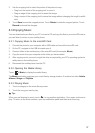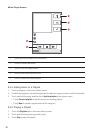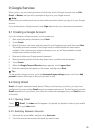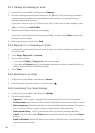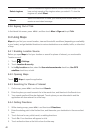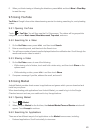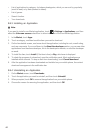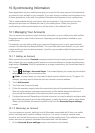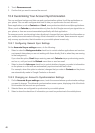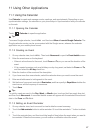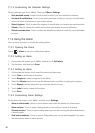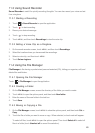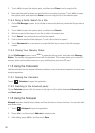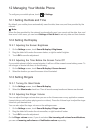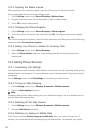45
10 Synchronizing Information
Some applications on your mobile phone give you access to the same personal information that
you can add, view, and edit on your computer. If you add, change, or delete your information in any
of these applications on the web, the updated information also appears on your mobile phone.
This is made possible through over-the-air data synchronization. The process occurs in the
background and does not interfere with use of your mobile phone. When your phone is
synchronizing, a data synchronization icon will be shown in the notification bar.
10.1 Managing Your Accounts
You can synchronize contacts, email, and other information on your mobile phone with multiple
Google accounts or other kinds of accounts, depending on the applications installed on your
mobile phone.
For example, you can start by adding your personal Google account, so your personal email,
contacts, and calendar are always available. You could then add a work account, so your work-
related emails DQGwork contacts are handy. If you like, you may add multiple Google accounts
RURWKHUaccounts.
10.1.1 Adding an Account
When you add an account,
Contacts
compares contacts from the newly synchronized account
with contacts from your existing mobile phone accounts and attempts to merge duplicates into a
single entry in
Contacts
. While it is presented as a single contact entry, the contact data itself is
not merged.
1. Touch
> Settings > Accounts & sync
. The screen displays your current synchronization
settings and a list of your current accounts.
Ƶ
Note:
In some cases, you may need to obtain account details from an IT support. For
example, you may need to know the account’s domain or server address.
2. Touch
Add account
.
3. Touch the kind of account to add.
4. Follow the onscreen steps to enter the required and optional information about the account.
Most accounts require a username and password, but the details depend on the kind of
account and the configuration of the service to which you are connecting.
5. Configure the account. Depending on the kind of account, you may be asked to configure what
kind of data you want to sync to the mobile phone, to name the account, and for other details.
When you are finished, the account is added to the list in the
Accounts & sync settings
screen.
10.1.2 Removing an Account
You can remove an account, deleting it and all information associated with it from your mobile
phone, including email, contacts, settings, and so on. You cannot, however, remove some
accounts, such as the first account you signed into on the mobile phone. If you attempt to remove
certain accounts, all personal information associated with it will be deleted.
1. On the
Accounts & sync settings
screen, touch the account to delete.