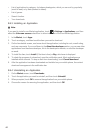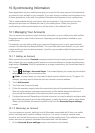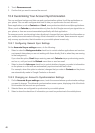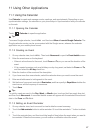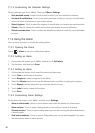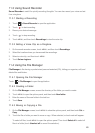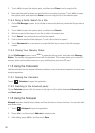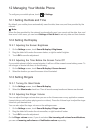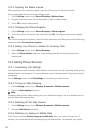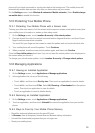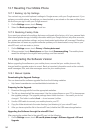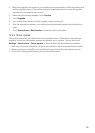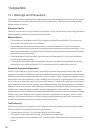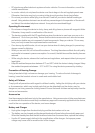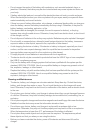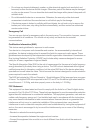52
12.3.3 Adjusting the Media Volume
When playing music or watching videos, press the Volume keys to adjust the sound.
You can also adjust the sound on the settings screen.
1. On the
Settings
screen, touch
Sound & display > Media volume
.
2. Drag the slider left to make the volume softer, or right to make it louder.
3. Touch
OK
to save the adjustment.
12.3.4 Changing the Phone Ringtone
1. On the
Settings
screen, touch
Sound & display > Phone ringtone
.
2. Touch the ringtone you want to use, and then touch
OK
. The ringtone plays when selected.
ƾ
Tip:
You can set a song as the ringtone. Open the Music application, and then press and hold the song
name, and select
Use as phone ringtone
.
12.3.5 Setting Your Phone to Vibrate for Incoming Calls
1. On the
Settings
screen, touch
Sound & display
.
2. Select the
Phone vibrate
check box. Then mobile phone will vibrate when there is an
incoming call.
12.4 Setting Phone Services
12.4.1 Customizing Call Settings
You mobile phone service provider offers different services such as call forwarding, waiting, fixed
dialing numbers, and voicemail. You can customize many of these services if they are part of your
calling plan.
On the
Settings
screen, touch
Call settings
to customize your call functions.
12.4.2 Turning on Data Roaming
1. On the
Settings
screen, touch
Wireless & networks > Mobile networks
.
2. Select the
Data roaming
check box.
Ƶ
Note:
Accessing data services while roaming may incur additional charges. Ask your wireless service
provider about data roaming fees.
12.4.3 Switching off the Data Service
1. On the
Settings
screen, touch
Wireless & networks > Mobile networks
.
2. Clear the
Data Service
check box.
12.4.4 Switching on Always-on Mobile Data
If you have not selected
Enable always-on mobile data
, after your screen is locked for 30
minutes, your mobile phone will automatically stop all data services. For example, your mobile