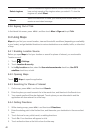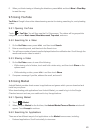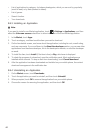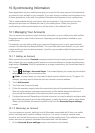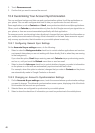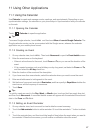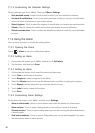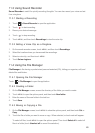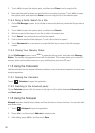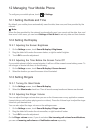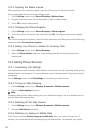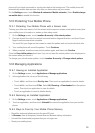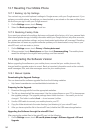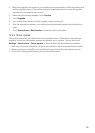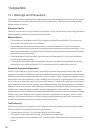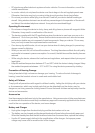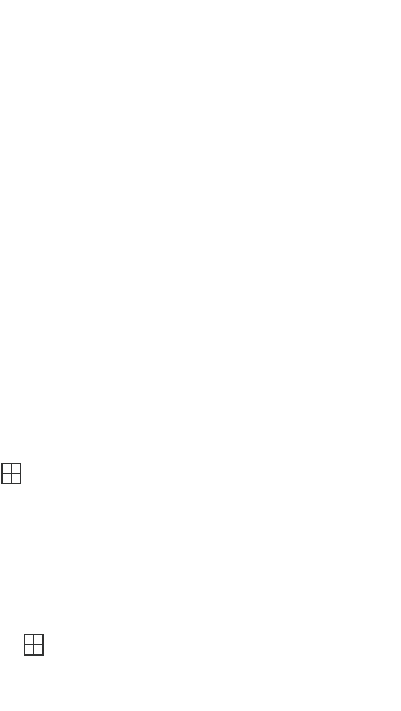
50
3. Touch to open the options panel, and then touch
Done
to cut or copy the file.
4. Now select the path to where you want the file to be copied or moved. Touch to open
the options panel, and then touch
Paste
to move or copy the file to the selected path.
11.4.4 Doing a Quick Search for a File
1. On the
File Manager
screen, touch a folder to access the directory where the file you want is
located.
2. Touch to open the options panel, and then touch
Search
.
3. Write a key word of the name of your file or folder in the search box.
4. Touch
Search
. Your mobile phone will start the search.
5. A list of search results will be displayed. Touch a file in the list to open it.
6. Touch
New search
for a new search or press the Back key to return to the file manager
screen.
11.4.5 Viewing Your Memory Status
On the
File Manager
screen, touch to open the options panel, and then touch
Memory
Status
. The memory management screen will be displayed. This screen allows you to view the
memory status and available memory on your mobile phone and microSD card.
11.5 Using the Calculator
Use the calculator to solve simple arithmetic problems or use its advanced operators to solve more
complex equations.
11.5.1 Opening the Calculator
Touch
> Calculator
to open the application.
11.5.2 Switching to the Advanced panel
On the
Calculator
screen, flick the screen to the right or left to switch between
Advanced panel
and
Basic panel
.
11.6 Using the Notepad
Notepad
features a simple text processor and lists all notes in a linear structure. You can add, edit,
and delete notes.
1. Touch
> Notepad
to open the application.
2. Press , and then touch
Add note
to create a note.
3. After editing, press , and then touch
Save
.
MENU
MENU
MENU
MENU
MENU
MENU