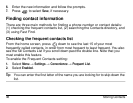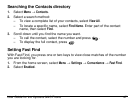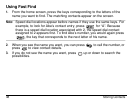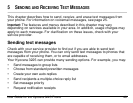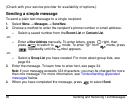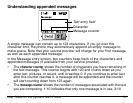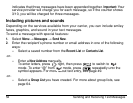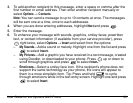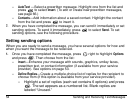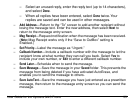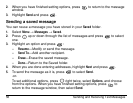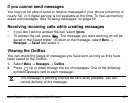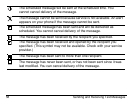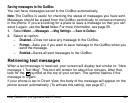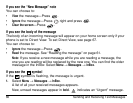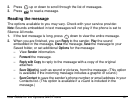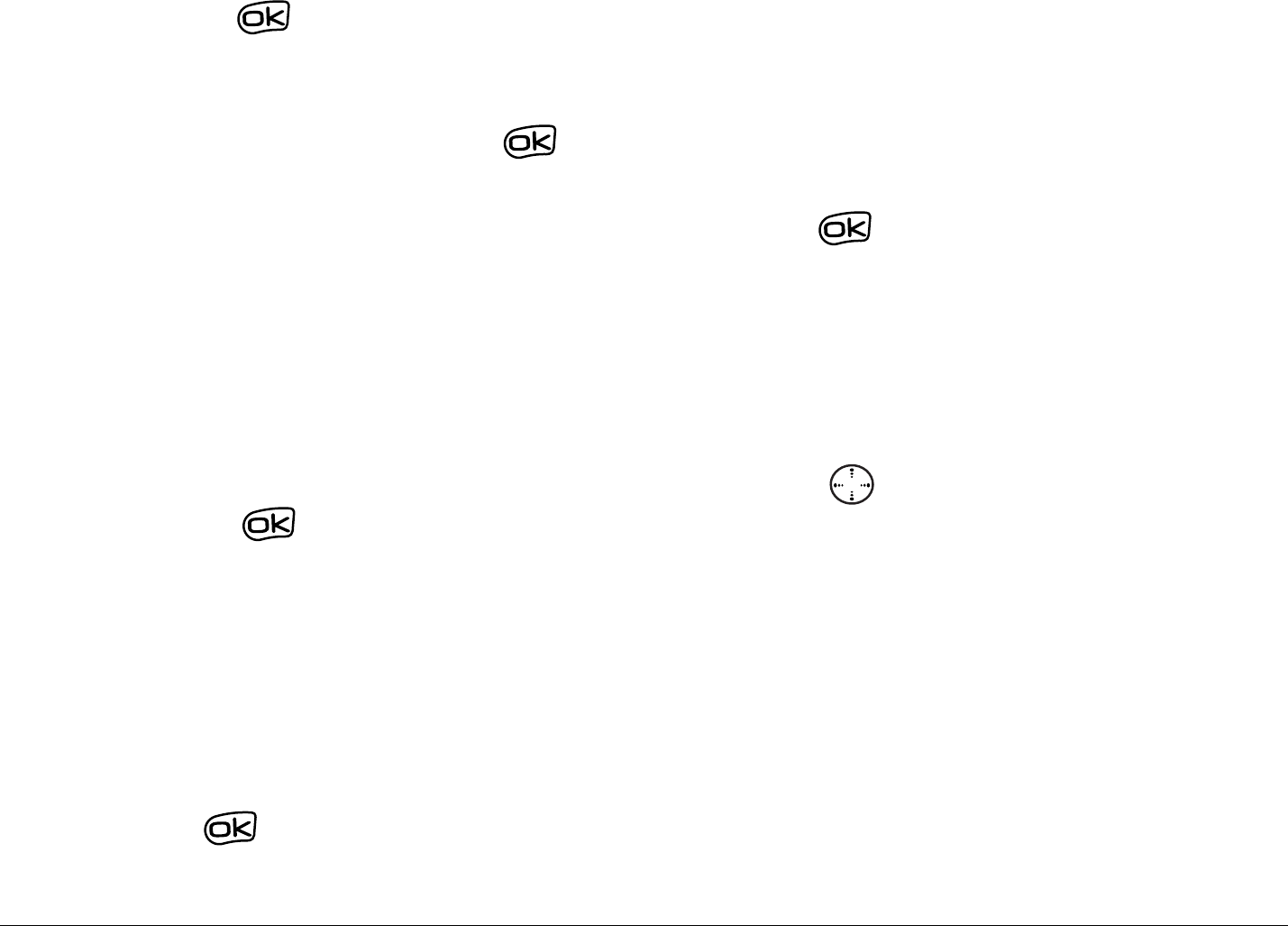
54 Sending and Receiving Text Messages
– AutoText —Select a prewritten message. Highlight one from the list and
press to select Insert. (To edit or create new prewritten messages,
see page 66.)
– Contacts—Add information about a saved contact. Highlight the contact
from the list and press to insert it.
7. When you have completed the message, you can send it immediately or set
sending options. To send it immediately, press to select Send. To set
sending options, see the following procedure.
Setting sending options
When you are ready to send a message, you have several options for how and
when you want the message to be received.
1. Once you have completed the message, press right to highlight Options
and press . Then choose from the list:
– Insert—Enhance your message with sounds, graphics, smiley faces,
prewritten text, or contact information (if available from your service
provider). See options on page 53.
– Define Replies—Create a multiple-choice list of replies for the recipient to
choose from (if this option is available from your service provider).
– Highlight a set of replies (each set contains 6 options) and press
. The set appears as a numbered list. Blank replies are
labeled “Unused.”