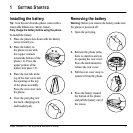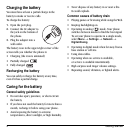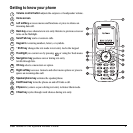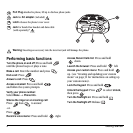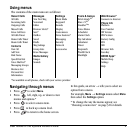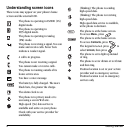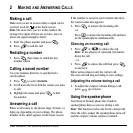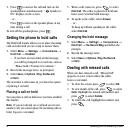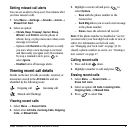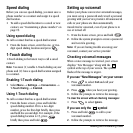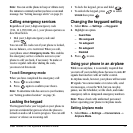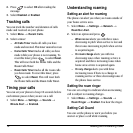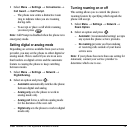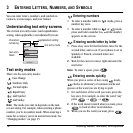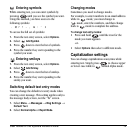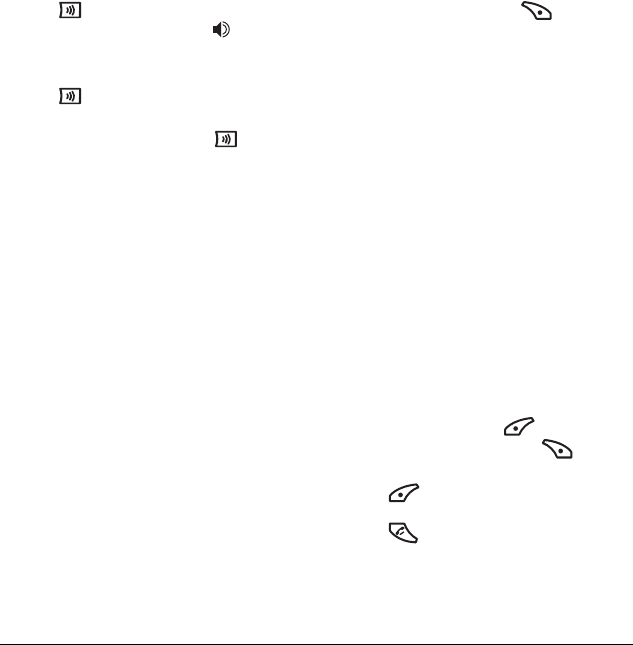
8 Making and Answering Calls
1. Press to answer the call and turn on the
speakerphone simultaneously. “ Speaker is
ON” displays on the screen.
- or -
Press to turn on the speakerphone at any
time during a call.
To turn off the speakerphone, press .
Setting the phone to hold calls
The Hold Call feature allows you to place incoming
calls on hold until you are ready to answer them.
1. Select Menu → Settings → Convenience →
Hold Call → Enabled.
– If you have not recorded a hold message,
you will be prompted to record one, such as
“Please hold. I’ll answer in a minute.”
2. Record the message twice, as prompted.
3. Select Save or Options (Play, Re-Record,
or Exit).
The next time a call comes in, you have the option
of placing it on hold.
Placing a call on hold
You can place a call on hold once you have enabled
this feature.
Note: If you are already on a call and you receive
another call, you cannot place the incoming call on
hold. It goes to voicemail.
1. When a call comes in, press to select
Hold Call. The caller is placed on hold and
hears your recorded hold message.
2. To speak to the caller, select Answer.
- or -
To hang up without speaking to the caller,
select
End Call.
Changing the hold message
1. Select Menu → Settings → Convenience →
Hold Call → Re-Record Msg and follow the
prompts.
2. Record the message twice.
3. Select Save or Options (Play, Re-Record,
or
Exit).
Dealing with missed calls
When you have missed a call, “Missed Call”
appears on your screen unless the caller
leaves a voicemail.
• To clear the screen press to select
OK.
• To view details of the call, press to select
Calls. Highlight the missed call number and
press to select
Details.
• To return the call, highlight the number and
press .