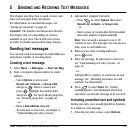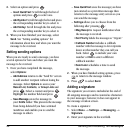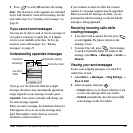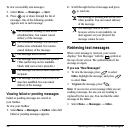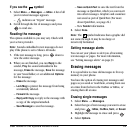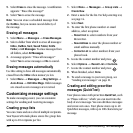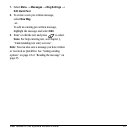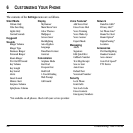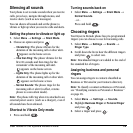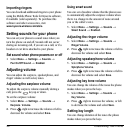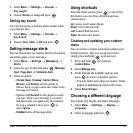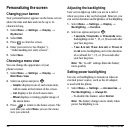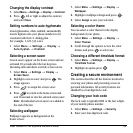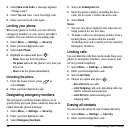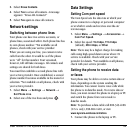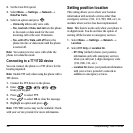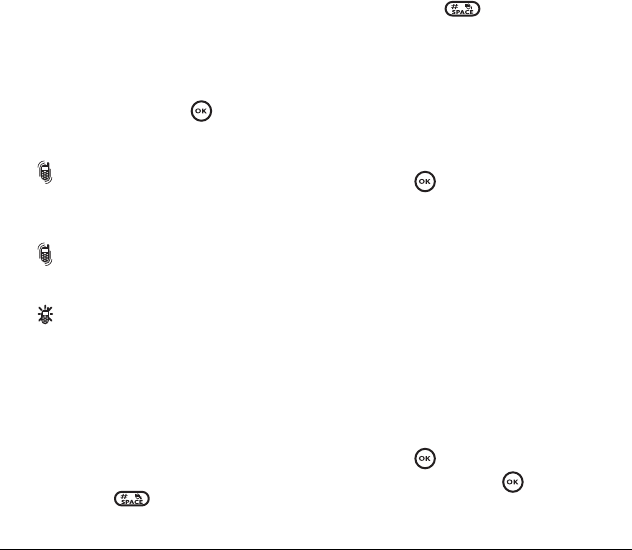
User Guide for the Kyocera Dorado Phone 29
Silencing all sounds
Your phone is set to make sounds when you receive
calls, press keys, navigate through menus, and
receive alerts (such as new messages).
You can silence all sounds and set the phone to
vibrate
or light up when you receive calls and alerts.
Setting the phone to vibrate or light up
1. Select Menu → Settings → Silent Mode.
2. Choose an option and press :
– Vibrate Only: The phone vibrates for the
duration of the incoming call or other alert.
appears on the home screen.
–
Vibe then Ring: The phone vibrates for the
first 10 seconds and then rings for the
remainder of the incoming call alert.
appears on the home screen.
–
Lights Only: The phone lights up for the
duration of the incoming call or other alert.
appears on the home screen.
–
Normal Sounds: The phone rings for the
incoming call or alert (in effect, returns
phone to a non-silent mode).
Note: The phone will ring when it is attached to an
external power source (such as a charger), even if
all sounds have been silenced.
Shortcut to Vibrate Only mode
• Press and hold .
Turning sounds back on
•Select Menu → Settings → Silent Mode →
Normal Sounds.
- or -
Press and hold .
Choosing ringers
Your Kyocera Dorado phone has pre-programmed
ringers you can choose to use for incoming calls.
1. Select Menu → Settings → Sounds →
RingerType.
2. Scroll down the list to hear the different ringers
and press to select one.
Note: Downloaded ringers are added to the end of
the standard list of ringers.
Assigning business and personal
ringers
You can assign ringers to contacts classified as
Business or Personal in your Contacts directory.
Note: To classify a contact as Business or Personal,
see “Classifying contacts as Personal or Business”
on page 18.
1. Select Menu → Settings → Sounds.
2. Highlight Business Ringer or Personal Ringer
and press
.
3. Select a ringer and press .