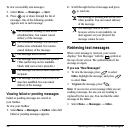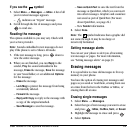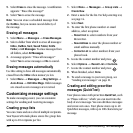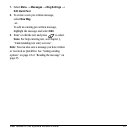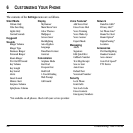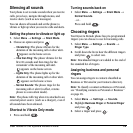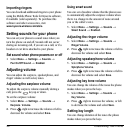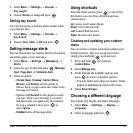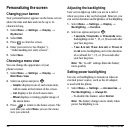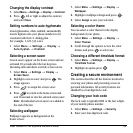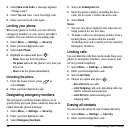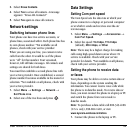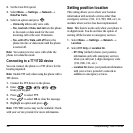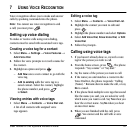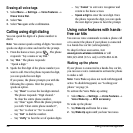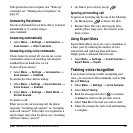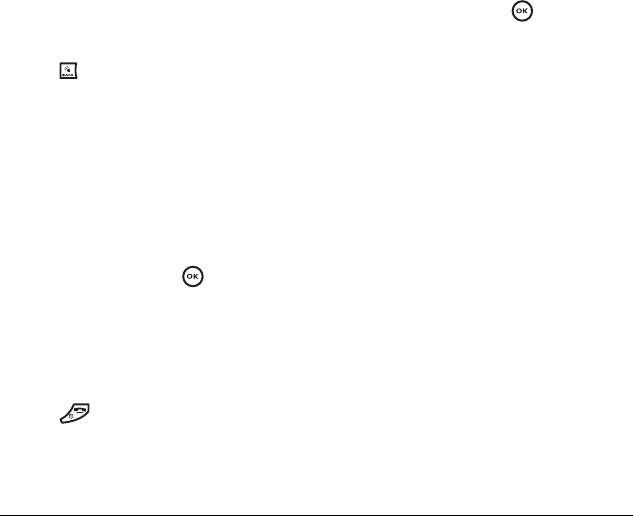
32 Customizing Your Phone
Personalizing the screen
Changing your banner
Your personal banner appears on the home screen
above the time and date and can be up to 14
characters long.
1. Select Menu → Settings → Display →
My Banner
.
2. Select Edit.
3. Press to clear the screen.
4. Enter your new text. See Chapter 3,
“Understanding text entry screens” .
5. Select Save.
Choosing a menu view
You can change the appearance of your
phone’s menus:
1. Select Menu → Settings → Display →
Main Menu View.
2. Select an option and press .
– Graphic displays icons of each menu item,
with its name at the bottom of the screen.
–
List displays a list of each menu item.
– Wheel displays a rotating graphic image of
the menu items.
3. Press to return to the home screen. The
next time you select
Menu, you see the menu
view you selected.
Adjusting the backlighting
Your screen lights up while you are in a call or
when you press a key on the keypad. However, you
can set the duration and brightness of backlighting.
1. Select Menu → Settings → Display →
Backlighting → Duration.
2. Select an option and press :
– 7 seconds, 15 seconds, or 30 seconds turns
backlighting on for 7, 15, or 30 seconds after
your lastkeypress.
–
7 sec. & in call, 15 sec. & in call, or 30 sec. &
in call
turns backlighting on for the duration
of a call and for 7, 15, or 30 seconds after
your lastkeypress.
Note: The “in call” settings drain the battery
more quickly.
Setting power backlighting
You can set backlighting to remain on when an
external power source, such as the AC adapter,
is used with the phone.
•Select
Menu → Settings → Accessories →
Pwr Backlighting → Always On.
– To disable this feature, select Normal.
Note: The battery charges more slowly when
power backlighting is on.