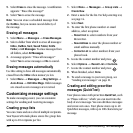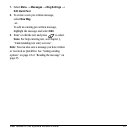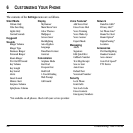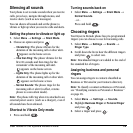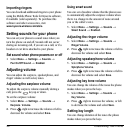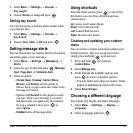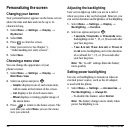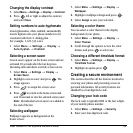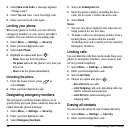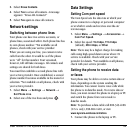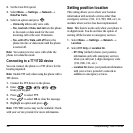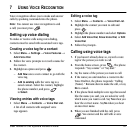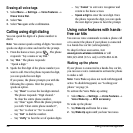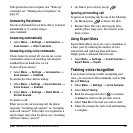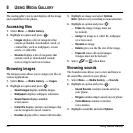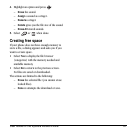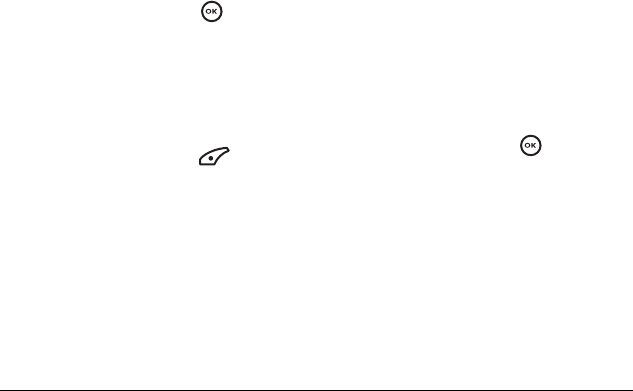
34 Customizing Your Phone
3. Select New Lock Code. A message appears:
“Change Code?”
4. Select Yes and enter a new four-digit code.
5. Enter your new lock code again.
Locking your phone
When your phone is locked, you can call only
emergency numbers or your service provider’s
number. You can still receive incoming calls.
1. Select Menu → Settings → Security.
2. Enter your four-digit lock code.
3. Select Lock Phone.
4. Highlight an option and press :
– Never does not lock the phone.
– On power up locks the phone every time you
turn it on.
–
Now locks the phone immediately.
Unlocking the phone
1. From the home screen, press to
select
Unlock.
2. Enter your four-digit lock code.
Designating emergency numbers
The emergency numbers feature allows you to
specify three personal phone numbers that can be
called when the phone is locked.
1. Select Menu → Settings → Security.
2. Enter your four-digit lock code.
3. Select Emergency Numbers.
4. Select an Unassigned slot.
5. Enter the phone number, including the area
code. Do not enter 1 before the area code.
6. Select Done.
Notes:
• You can view these numbers only when they’re
being entered for the firsttime.
• To make a call to an emergency number from a
locked phone, you must dial the number
(including area code) exactly as it was stored in
Emergency Numbers.
Limiting calls
You can limit the calls that can be made from your
phone to emergency numbers, your contacts, and
service provider numbers.
1. Select Menu → Settings → Security.
2. Enter your four-digit lock code.
3. Select Limit Calls.
4. Choose an option and press :
–
No Limit limits no calls.
–
Limit Outgoing calls only. Incoming calls can
still be received and answered.
–
Limit All limits both incoming and
outgoing calls.
Erasing all contacts
You can erase all entries in your Contacts directory.
1. Select Menu → Settings → Security.
2. Enter your four-digit lock code.