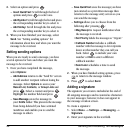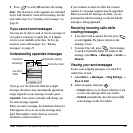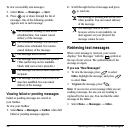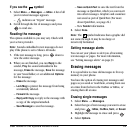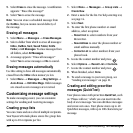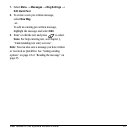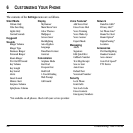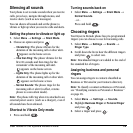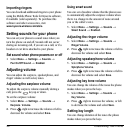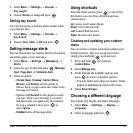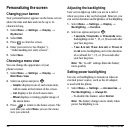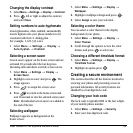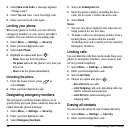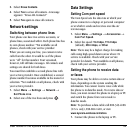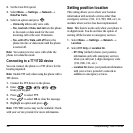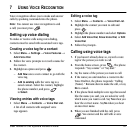30 Customizing Your Phone
Importing ringers
You can download additional ringers to your phone
using the Mobile Phone Tools for Kyocera software,
if available (sold separately). To purchase this
software and other accessories, visit
www.kyocera-wireless.com/store.
Setting sounds for your phone
You can set your phone to sound tones when you
turn the phone on and off. Sounds will not occur
during an incoming call, if you are on a call, or if a
headset or car kit is attached to your phone.
Set sound when phone powers on or off
•Select Menu → Settings → Sounds →
Pwr On/Off Sound → Enabled.
Adjusting volume
You can adjust the earpiece, speakerphone, and
ringer volume as well as key tones.
Adjusting the earpiece volume
To adjust the earpiece volume manually during a
call, press the key up or down.
To set the earpiece volume:
1. Select Menu → Settings → Sounds →
Earpiece Volume.
2. Press right to increase the volume or left to
decrease the volume and select
Save.
Using smart sound
You can set a baseline volume that the phone uses
to automatically adjust the earpiece volume when
there is a change in the amount of noise around
you or the caller’s voice.
1. Select Menu → Settings → Sounds →
Smart Sound → Enabled.
Adjusting the ringer volume
1. Select Menu → Settings → Sounds →
RingerVolume.
2. Press right to increase the volume or left to
decrease the volume and select
Save.
Adjusting speakerphone volume
1. Select Menu → Settings → Sounds →
Spkrphone Volume.
2. Press right to increase the volume or left to
decrease the volume and select
Save.
Adjusting key tone volume
You can change the volume of the tones the phone
makes when you press the keys.
1. Select Menu → Settings → Sounds →
Key Volume.
2. Press right to increase the volume, or left
to decrease the volume and select
Save.
Setting key length
You can change duration of the tones the phone
makes when you press the keys.