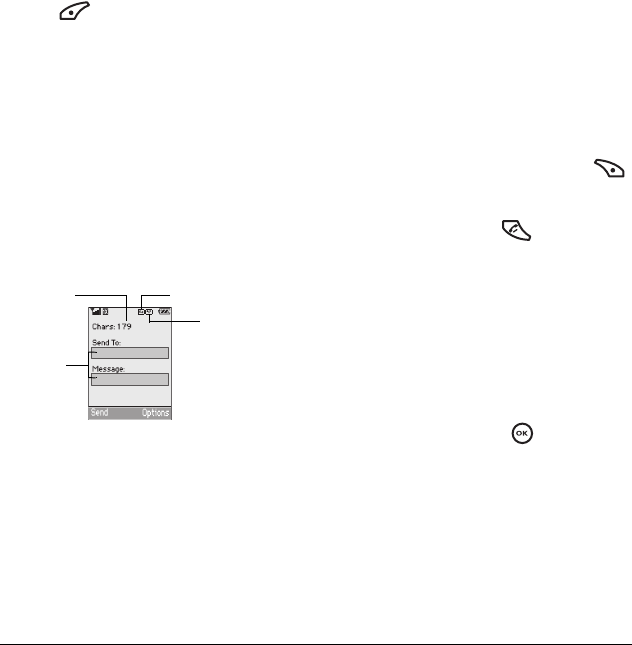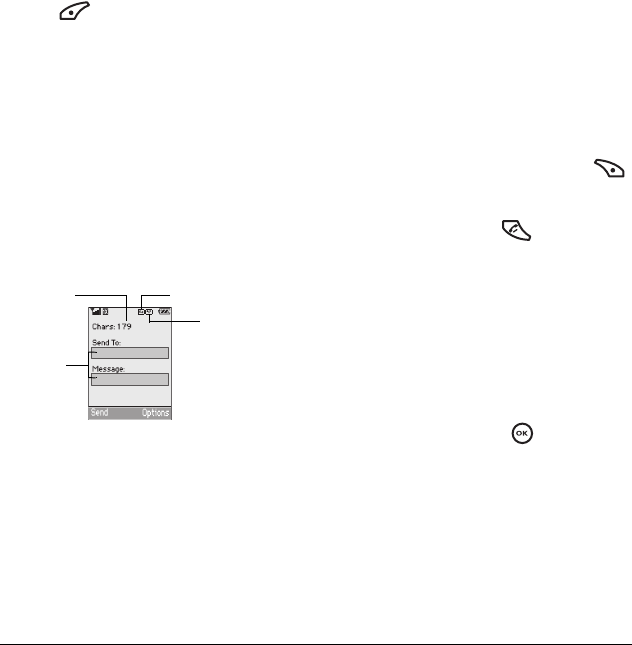
User Guide for the Kyocera Dorado Phone 23
3. Press to select OK and save the setting.
Note: The characters in the signature are included
in the total character count of the message. See the
note under step 5 in “Creating a text message” on
page 21.
If you cannot send messages
You may not be able to send or receive messages if
your phone’s memory is nearly full, or if digital
service is not available at the time. To free up
memory, erase old messages. See “Erasing
messages” on page 25.
Understanding appended messages
If you go over the character limit for a single
message, the phone may automatically append an
empty segment to your message to make space.
Important: Your service provider will charge you
for each message segment.
When you start a message, the maximum character
limit appears once you are in the message entry
field. This number counts down as you enter
characters, until it reaches 0.
If you continue to enter text after this counter
reaches 0, a message segment may be appended.
When you reach the message size limit, you are
prompted to edit the message or alerted that the
message is being appended.
Receiving incoming calls while
creating messages
• If you don’t wish to answer the call, press
to select
Ignore. The phone returns to the
message screen.
• To answer the call, press . Your message
is saved to the Drafts folder. To return to the
message, select
Menu → Messages → Drafts →
Resume.
Viewing your sent messages
To save your outgoing messages, you must first
enable Save to Sent.
1. Select Menu → Messages → Msg Settings →
Save to Sent.
2. Select an option and press .
–
Prompt allows you to choose whether or not
to save your message when you send it.
–
Enabled automatically saves all successfully
sent messages in the Sent folder.
text entry
fields
text entry mode
capitalization settingcharacters
remaining