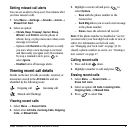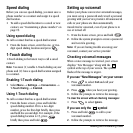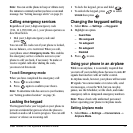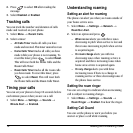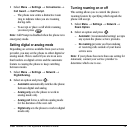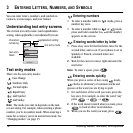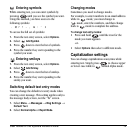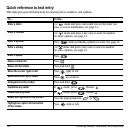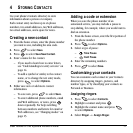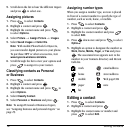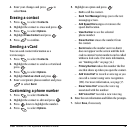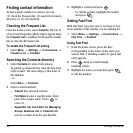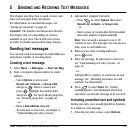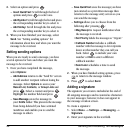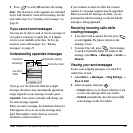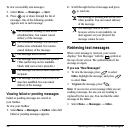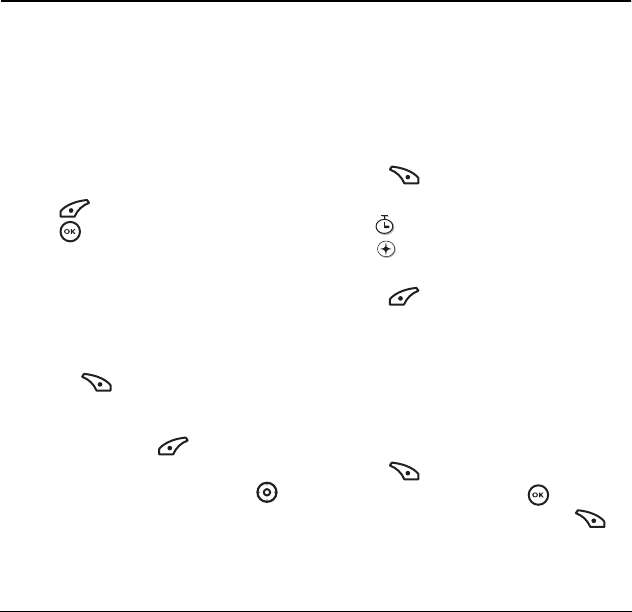
User Guide for the Kyocera Dorado Phone 17
4STORING CONT ACTS
Use your phone’s Contacts directory to store
information about a person or company.
Each contact entry can have up to six phone
numbers, two email addresses, two Web addresses,
two street addresses, and a space for notes.
Creating a new contact
1. From the home screen, enter the phone number
you want to save, including the area code.
2. Press to select Save.
3. Press to select Save New Contact.
4. Enter a name for the contact.
– If you need to learn how to enter letters,
see “Understanding text entry screens” on
page 14.
– To add a symbol or smiley to the contact
name, or to change the text entry mode,
press to select
Options.
5. Either save now or add more contact
information.
– To save now, press to select
Save.
– To enter additional phone numbers, email
and Web addresses, or notes, press
down repeatedly. For help switching
between numbers and letters for email or
Web addresses, see “Changing modes” on
page 15.
Adding a code or extension
When you save the phone number of an
automated service, you may include a pause to
stop dialing, for example, where you would wait to
dial an extension.
1. From the home screen, enter the first portion of
the phone number.
2. Press to select Options.
3. Select a type of pause:
– Time Pause
– Hard Pause
4.
Enter the remaining numbers.
5. Press to select Save.
Customizing your contacts
You can customize each contact in your Contacts
directory by assigning ringers, pictures, and
number types, or by classifying your contacts as
Personal or Business.
Assigning ringers
1. Press to select Contacts.
2. Highlight a contact and press .
3. Highlight the contact name and press
to select
Options.
4. Select Ringer → Assign Ringer.
X