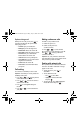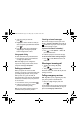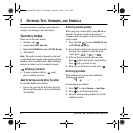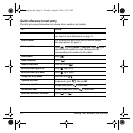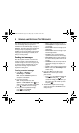User Guide for the Kyocera K352 Phone 17
4STORING CONT ACTS
Use your phone’s Phonebook to store information
about a person or company in the contacts
directory. Your phone can hold, on average,
approximately 500 phone numbers.
Creating a new contact
1. Select Menu → Phonebook → Contacts →
Add New.
Note:
To save a contact after entering the
number on the home screen, enter the phone
number you want to save including the area
code, then select
Options → Save Number,
and skip to step 3.
2. Select Options → Edit.
3. Enter the name of the contact. If you need to
learn how to enter letters, see page 14.
4. Press to select Options →
Save and exit.
5. To add numbers to a contact, press down
to select the type of number:
Mobile, Work,
Home, E-mail, or URL, and press to
select
Options → Edit.
6. Enter the contact’s number and press to
select
OK.
Note: You can choose to save now or add
more information.
7. To save, press to select Options →
Save. To add more information, see “Adding
more contact information” on this page.
Adding more contact information
1. Locate the contact you wish to edit. See
“Searching the Contacts directory” on
page 20.
2. Highlight the contact’s name and press .
3. Highlight the type of information you wish to
modify. The options are:
4. Press to select Options → Modify.
5. Enter the contact’s information and press
to select
Options → Save and exit.
6. Press and select Options → Save.
Name
Group
Mobile
URL
Work Memo
Home
Address
Email 1
Fax
Email 2
82-G1655-1EN.book Page 17 Friday, July 21, 2006 10:47 AM