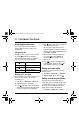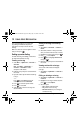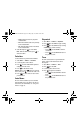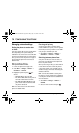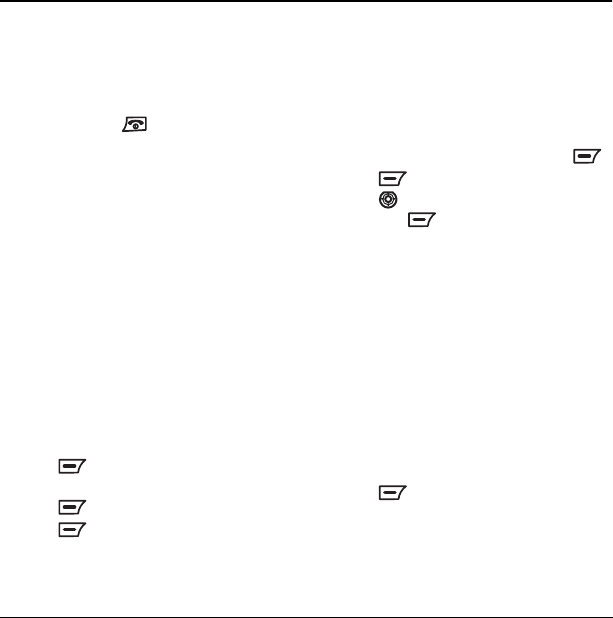
44 Using Voice Recognition
12 USING VOICE RECOGNITION
Voice recognition allows you to make calls
by speaking commands into the phone’s
microphone. Your K352 can store 20 voice
dial tags.
Note: You cannot use voice recognition to end a
call; you must press .
Setting up voice dialing
To make calls using voice dialing, contacts must
be saved with associated voice tags.
Creating a voice tag
1. Select Menu → My Movistar → Voice Dial →
Add V Dial
.
Note: Select Menu → My Movistar →
Voice Dial
→ Information to read a
description of this feature.
2. Follow the voice prompts to record a name for
the contact.
3. Input the contact’s phone number and then go
to step 5.
- or -
Press to select
Search to input an
existing contact from the
Phonebook.
4. Press to select the phone number.
5. Press to select OK.
6. Select OK again to save the voice tag to the
selected number.
Adding a voice tag to an existing
contact
1. Select Menu → Phonebook → Contacts →
Search
.
2. Select Name, Number or Group search and
enter your search criteria to locate a contact.
3. Highlight the contact’s name and press .
4. Press to select Options.
5. Press down to highlight Add Voice and
then press .
6. Follow the voice prompts to record a name for
the contact.
Viewing entries with voice tags
To view a list of all contacts with assigned
voice tags:
•Select
Menu → My Movistar → Voice Dial →
V Dial List.
Editing or deleting a voice tag
1. Select Menu → My Movistar → Voice Dial →
V Dial List
.
2. Highlight the voice tag you want to edit, and
press to select Options.
3. Select an option:
–
Dial to dial the selected number.
–
Play to listen to the voice tag.
–
Edit Voice Dial allows you to change the
recorded voice tag.
82-G1655-1EN.book Page 44 Friday, July 21, 2006 10:47 AM