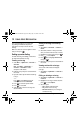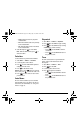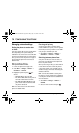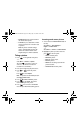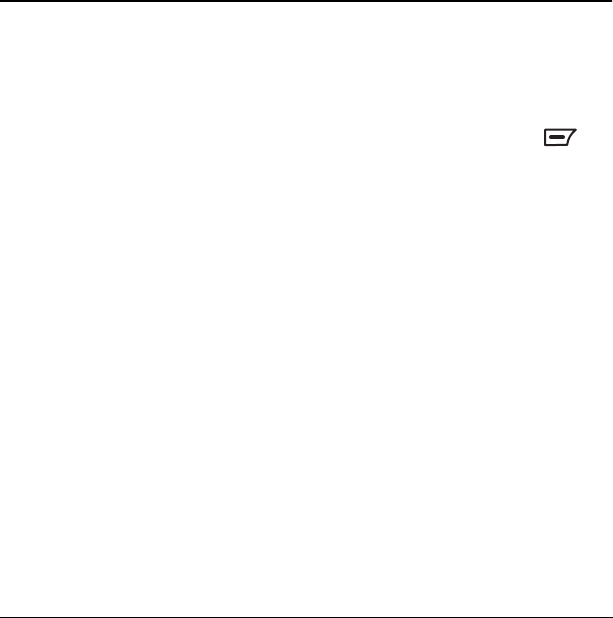
54 Using the Camera
16 USING THE CAMERA
Tips for using your camera
• You cannot activate the camera while on an
active call or while browsing files in the
Camera Photos folder.
• Once the camera is active, the home screen
acts as the viewfinder.
• If you get a “Low memory” error, check
your resolution and quality compression
settings. See “Setting up the camera for
photos” on this page.
• All photos are automatically saved in the
Camera Photos folder.
• You can rename a photo.
See step 2 on page 55.
• Your phone only produces images in
JPEG format.
Camera Options
The following options are available in the Camera
menu when you select
Menu → Camera:
– Capture to take a picture. See “Taking a
picture” on page 55.
–
Settings to set options for taking pictures.
See “Setting up the camera for photos” on
this page.
–
Camera Pictures to view saved pictures.
–
Last Picture to view the last picture taken.
–
Memory Status to display the number of
pictures taken (maximum is 100).
Setting up the camera for photos
1. Select Menu → Camera → Settings
2.
Choose a setting option and press to
select it.
–
Resolution options are 160 x 120, 320 x
240 and 640 x 480.
–
Low Light Mode brightens the picture for
low light environments.
–
Timer options are Off (default), 3, 5, or
10 second pauses. When set, the timer
is displayed.
–
Multishot allows you to take multiple
pictures (up to 6) while the camera key is
pressed and held. A tone will play each
time a picture is taken. A second tone will
play when the final picture is taken. You
can enable or disable this feature.
–
White Balance options are Automatic,
Incandescent, Florescent or Daylight.
–
Color Tone options are Normal, Black &
White, Negative, and Sepia.
–
Quality options are Low, Medium and High
–
Viewfinder options are Actual or
Full Screen.
82-G1655-1EN.book Page 54 Friday, July 21, 2006 10:47 AM