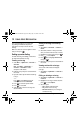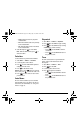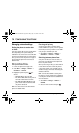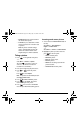User Guide for the Kyocera K352 Phone 49
Viewing your internet user ID
You can view your internet user ID and password
at the following location:
Menu → Settings → Network → Net User ID.
Creating a secure environment
This section describes all the features involved in
securing your phone and preventing access to
personal information. All security features are
shielded by a four-digit lock code.
Changing your lock code
The default lock code is typically 0000 or the last
4 digits of your phone number.
1. Select Menu → Settings → Security.
2. Enter your four-digit lock code.
3. Select New Lck Code.
4. Enter the existing lock code.
5. Enter a new four-digit code and press .
6. Enter your new lock code again and
press .
Locking your phone
When your phone is locked, you can call only
emergency numbers or your service provider
number. You can still receive incoming calls.
1. Select Menu → Settings → Security.
2. Enter your four-digit lock code.
3. Select Lock Phone → Enable.
Unlocking the phone
1. From the home screen, press to select
Unlock.
2. Enter your four-digit lock code.
Restricting calls
You can restrict the calls that can be made from
your phone to emergency numbers, your
contacts, and service provider numbers.
1. Select Menu → Settings → Security.
2. Enter your four-digit lock code.
3. Select Limit Calls.
4. Choose an option:
– Received limits incoming calls only.
Outgoing calls can still be sent.
–
Sent limits outgoing calls only. Incoming
calls can still be received.
5. Select:
– Enable to activate the call restriction, or
–
Disable to remove the call restriction
Designating important numbers
The important numbers feature allows you to
specify three personal phone numbers that can be
called when the phone is locked.
1. Select Menu → Settings → Security.
2. Enter your four-digit lock code.
3. Select Important #.
82-G1655-1EN.book Page 49 Friday, July 21, 2006 10:47 AM