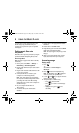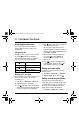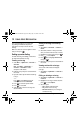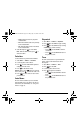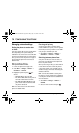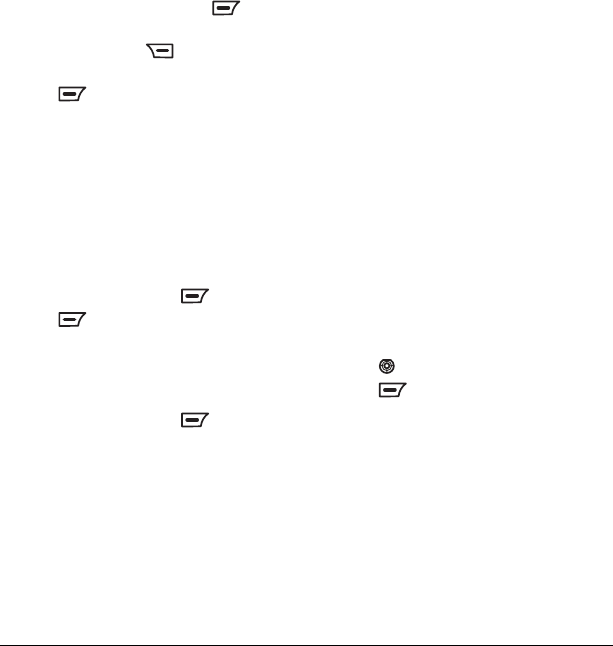
42 Customizing Your Phone
4. Highlight a wallpaper and press to
view it.
Note: You can press go back and select
a different wallpaper.
5. Press to save the selected wallpaper,
or to select which day of the week to display
the wallpaper.
Selecting a screen saver
Screen savers appear on the home screen and are
activated one minute after the last keypress.
Incoming calls and alerts override screen savers.
1. Select Menu → My Movistar → Display →
Screen Saver.
2. Select an option and press to view it.
3. Press to save the selected screen saver.
Selecting a color theme
1. Select Menu → My Movistar → Display →
Themes.
2. Select an option and press .
Adjusting the backlight
Your screen lights up while you are in a call or
when you press a key on the keypad. However,
you can set the duration that the backlight
remains on.
1. Select Menu → My Movistar → Display →
Backlight.
2. Select an option from the list:
– 10 Sec., 30 Sec., or 1 Min., the
duration backlighting remains on after
your last keypress.
–
Always On keeps backlighting on all
the time.
Note: These settings drain the battery more
quickly and reduce talk and standby times.
Note: Power backlighting may not be available
with the optional desktop charger or other
accessories.
Note: The battery charges more slowly when
power backlighting is on.
Changing the display contrast
1. Select Menu → My Movistar → Display →
Contrast.
2. Press left or right to adjust the contrast.
3. Press to select OK.
Setting numbers to auto-hyphenate
Auto-hyphenation, when enabled, automatically
inserts hyphens into your phone numbers to be
consistent with the U.S. dialing plan.
For example, (121) 234-5555.
•Select
Menu → My Movistar → Display →
Auto-Hyphen → Enable.
82-G1655-1EN.book Page 42 Friday, July 21, 2006 10:47 AM