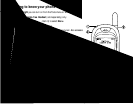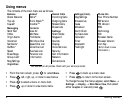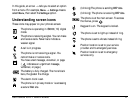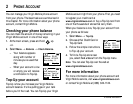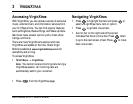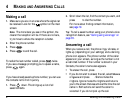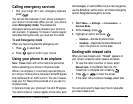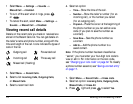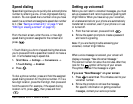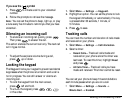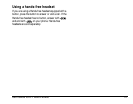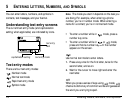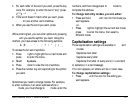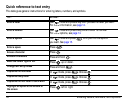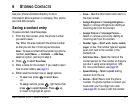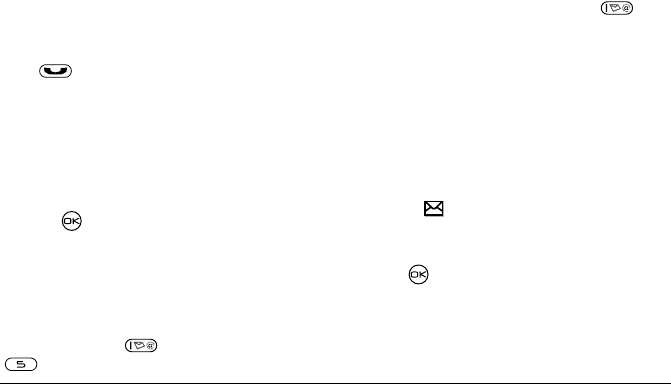
rëÉê=dìáÇÉ=Ñçê=hJT=o~îÉ=mÜçåÉë 11
Speed dialing
Speed dialing allows you to quickly dial a stored phone
number by entering a one- or two-digit speed dialing
location. You can speed dial a number once you have
saved it as a contact and assigned a speed dial number
to it. (See “Saving a contact entry” on page 17 and
“Editing or erasing a contact” on page 18.)
Using speed dialing
From the main screen, enter the one- or two-digit
speed dialing location assigned to the contact and
press .
Setting up 1-Touch Dialing
1-Touch Dialing is a form of speed dialing that allows
you to press and hold a speed dial location to make a
call. It is the fastest way to speed dial.
1. Select Menu → Settings → Convenience →
1-Touch Dialing → Enabled.
2. Press .
Using 1-Touch Dialing
To dial a phone number, press and hold the assigned
speed dialing location for the phone number. If it is a
two-digit location, press the first digit, then press and
hold the second. For example, if the speed dialing
location is 15, press , then press and hold
.
Setting up voicemail
Before you can listen to voicemail messages, you must
set up a password and record a personal greeting with
Virgin Mobile. When you have set up your voicemail,
all unanswered calls to your phone are automatically
transferred to voicemail, even if your phone is in use
or turned off.
1. From the main screen, press and hold .
2. Follow the system prompts to create a password
and record a greeting.
Note: If you are having trouble accessing your
voicemail, contact Virgin Mobile.
Checking voicemail messages
When a voice message is received, your screen will
display a message: “New Voicemail Message.”
This text will remain for about five minutes. After that,
look for the symbol at the top of your screen.
The symbol flashes if the message is urgent.
If you see “New Message” on your screen
1. Press to select Call. This initiates a call to your
voicemail number.
2. Follow the prompts to retrieve the message.
For specific information on getting voicemail
messages, contact your service provider.