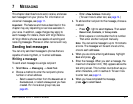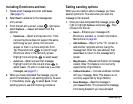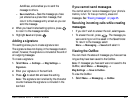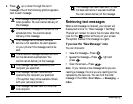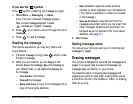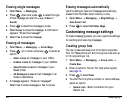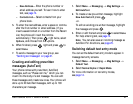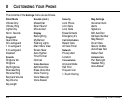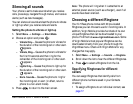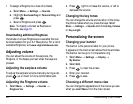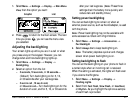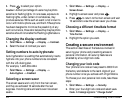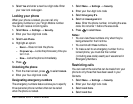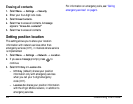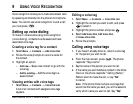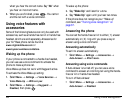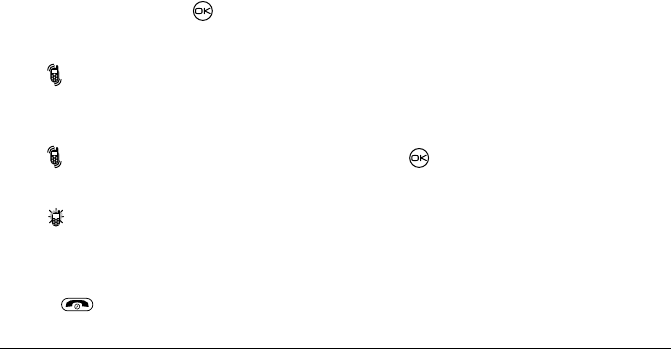
rëÉê=dìáÇÉ=Ñçê=hJT=o~îÉ=mÜçåÉë 29
Silencing all sounds
Your phone is set to make sounds when you receive
calls, press keys, navigate through menus, and receive
alerts (such as new messages).
You can silence all sounds and set the phone to vibrate
or light up when you receive calls and alerts.
Setting the phone to vibrate or light up
1. Select Menu → Settings → Silent Mode.
2. Choose an option and press :
– Vibrate Only—Causes the phone to vibrate for
the duration of the incoming call or other alert.
appears.
–
Vibrate, Ring—Causes the phone to vibrate for
the first 10 seconds and then ring for the
remainder of the incoming call or other alert.
appears.
–
Lights Only—Causes the phone to light up for
the duration of the incoming call or other alert.
appears.
–
Norm. Sounds—Causes the phone to ring for
the incoming call or alert (in effect, returns
phone to a non-silent mode).
3. Press to return to the main screen.
Note: The phone will ring when it is attached to an
external power source (such as a charger), even if all
sounds have been silenced.
Choosing a different Ringtone
Your K-7 Rave phone comes with 20 pre-loaded
Ringtones you can choose to use for incoming calls. In
addition, Virgin Mobile provides hundreds of its own
unique Ringtones that can be downloaded to your
phone. Find them at
www.virginmobileusa.com. Some
of Virgin Mobile’s most popular Ringtones can be
downloaded directly from your phone through the
VirginXtras menu. Check with Virgin Mobile for any
charges that may apply.
1. Select Menu → Settings → Sounds → Ringtone.
2. Scroll down the list to hear the different Ringtones.
3. Press to select a Ringtone from the list.
Specifying Ringtones for different
callers
You can assign Ringtones that identify calls from
different phone numbers saved in your Contacts
directory.
• To assign a Ringtone to an individual contact, see
page 17.