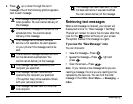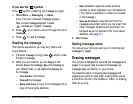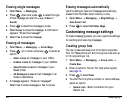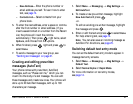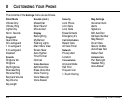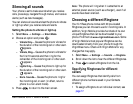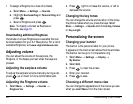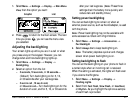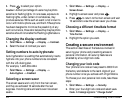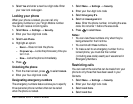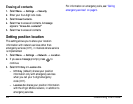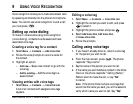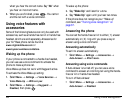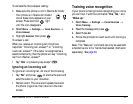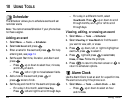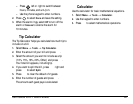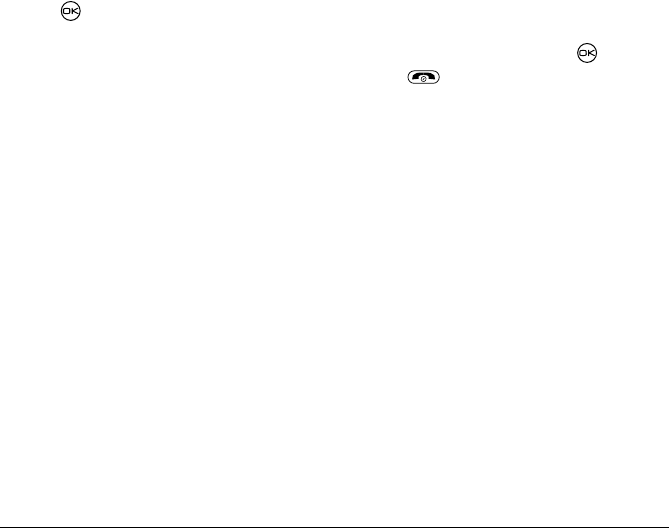
32 Customizing Your Phone
3. Press to select your option.
Caution: A small percentage of users may be photo
sensitive to flashing lights. In rare cases, exposure to
flashing lights, under certain circumstances, may
produce seizures. While such an event is not known to
occur with mobile phone use, and the K-7 Rave phone
has been designed to minimize the possibility of any
such occurrence, those who believe they may be photo
sensitive should not enable the Flashing Lights feature.
Changing the display contrast
1. Select Menu → Settings → Display → Contrast.
2. Select the level of contrast you want.
Setting numbers to auto-hyphenate
Auto-hyphenation is a setting that automatically inserts
hyphens into your phone numbers to be consistent
with the U.S. dialing plan.
For example, 1-222-333-4444.
•Select
Menu → Settings → Display →
Auto-Hyphen → Enabled.
Selecting a screen saver
The screen savers work only from the main screen,
and they are activated 10 seconds after the last
keypress. Incoming calls and alerts override screen
savers.
1. Select Menu → Settings → Display →
Screen Saver.
2. Highlight a screen saver and press .
3. Press to return to the main screen and wait
10 seconds to view the screen saver you chose.
Choosing a different time/date format
1. Select Menu → Settings → Display →
Time Format.
2. Highlight the option you want.
Creating a secure environment
This section describes all the features involved in
securing your phone and preventing access to
personal information. All security features are
shielded by a four-digit lock code.
Changing your lock code
Your phone’s lock code arrives preset to 0000 from
the factory and defaults to the last 4 digits of your
phone number once you activate with Virgin Mobile.
To choose your own personal lock code, take these
steps:
1. Select Menu → Settings → Security.
2. Enter your four-digit lock code and select Lock
Code
. A message appears: “Change Code?”