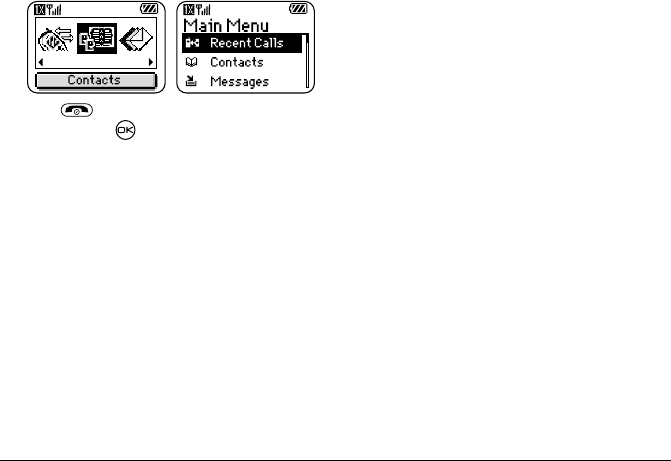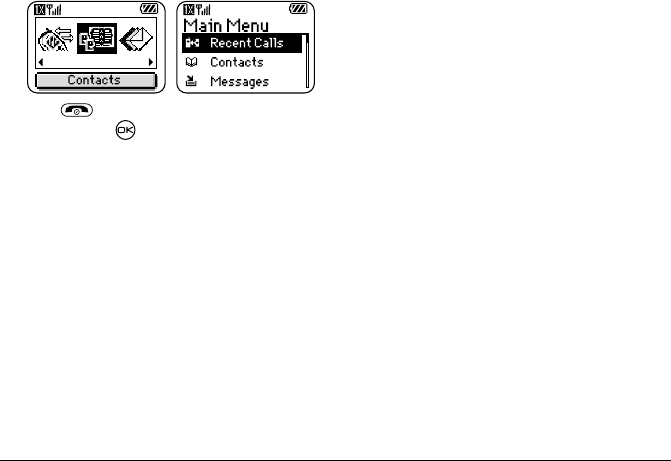
rëÉê=dìáÇÉ=Ñçê=hJT=o~îÉ=mÜçåÉë 31
1. Select Menu → Settings → Display → Main Menu
View
, then the option you want:
2. Press to return to the main screen. The next
time you press , you will see the menu view
you selected.
Adjusting the backlighting
Your screen lights up while you are in a call or when
you press a key on the keypad. However, you can
change when and how backlighting lights up.
1. Select Menu → Settings → Display →
Backlighting.
2. Select an option from the list:
–
5 seconds, 10 seconds, or 30 seconds—
(Default)
Turn backlighting on for 5, 10,
or 30 seconds after your last keypress.
–
5 sec./in call , 10 sec./in call,
or 30 sec./in call—Turn backlighting on for the
duration of a call, and for 5, 10, or 30 seconds
after your last keypress. (
Note: These three
settings drain the battery more quickly and
reduce talk and standby times.)
Setting power backlighting
You can set backlighting to remain on when an
external power source, such as the AC adapter, is used
with the phone.
Note: Power backlighting may not be available with
some accessories. Check with Virgin Mobile.
1. Select Menu → Settings → Accessories →
Pwr Backlight.
2. Select Always On to keep backlighting on.
Note: The battery depletes quicker and charges
slower when power backlighting is on.
Setting backlighting to flash
You can set the backlighting on your phone to flash in
a certain style when an incoming call is received.
When this setting is activated, the lights will flash even
if you silence the Ringtone.
1. Select Menu → Settings → Display →
Flashing Lights.
2. Select from Fast Flash, Slow Flash, or Heartbeat,
or
Rhythm. As you highlight the options a sample
of each flash is provided.
Graphic List