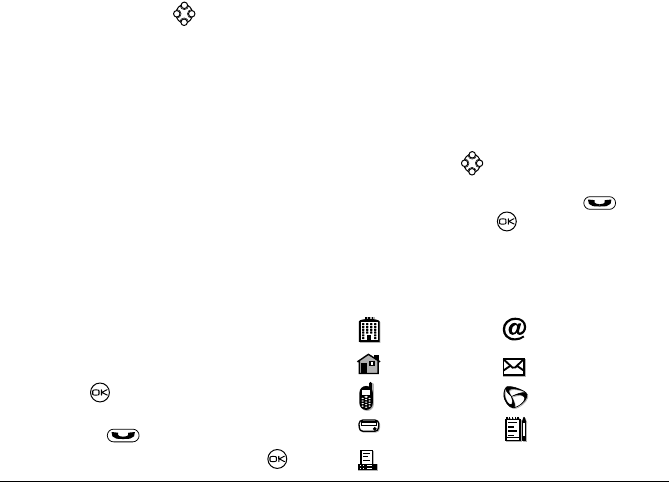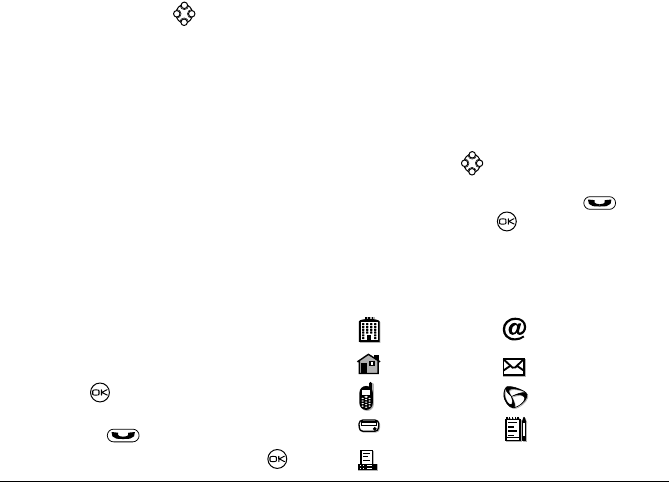
20 Storing Contacts
Checking the Frequent List or the
All Contacts List
From the main screen, press down to see the last
15 of your most frequently called contacts (if you have
enabled the Frequent List setting). You also see the All
Contacts list if you scroll down past the
double line.
To enable the Frequent List setting
•Select
Menu → Settings → Convenience →
Frequent List → Enabled.
Searching the Contacts directory
1. Select Menu → Contacts.
2. Select a search method:
– View All—List all saved contacts.
– Find Name—Locate a specific name. Enter
part of the contact name, then select
Find.
– Speed Dial List, Voice Dial List, Business List,
or Personal List—Select a contact from a list.
3. Scroll down until you find the name you want,
then press .
– To call the contact, highlight the number
and press .
– To display contact information, press .
Setting Fast Find
With Fast Find, you press one or two keys to view close
matches of the number you are looking for.
• From the main screen, select
Menu → Settings →
Convenience → Fast Find → Enabled.
Using Fast Find
1. From the main screen, press the keys
corresponding to the letters of the name you want
to find. A matching contact or speed dial entry
appears. Press down to scroll through
matching entries.
2. View the name you want, then press to call
the number or press to view contact details.
Viewing contacts
The following icons may appear next to information in
your Contact entries.
work email address
home street address
mobile Web page URL
pager Note
fax