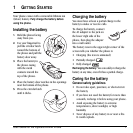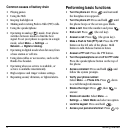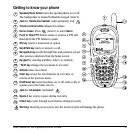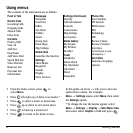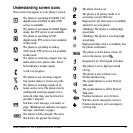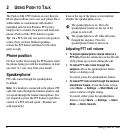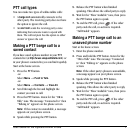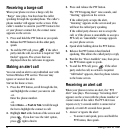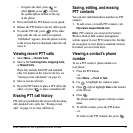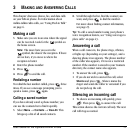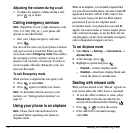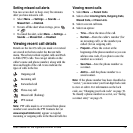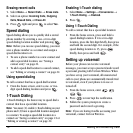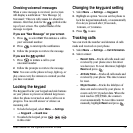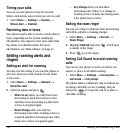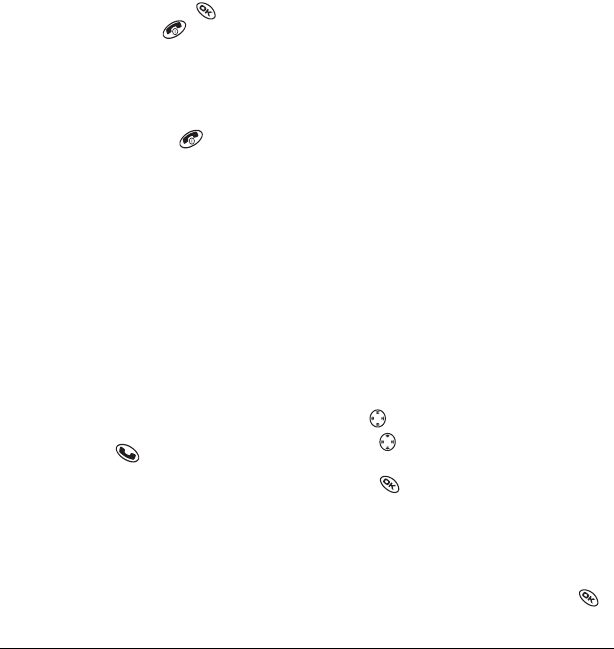
User Guide for the Kyocera KX444 Phone 9
– To ignore the alert, press to
select
Ignore
, press , or press
the speakerphone button on the top
of the phone.
2.
Press and hold the PTT button as you speak.
3.
Release the PTT button to let the caller speak.
4.
To end the PTT call, press . If the other
party ends the call, no action is required.
“Call Ended” appears, then the phone returns
to the screen that was displayed when the call
came in.
Viewing recent PTT calls
1.
Select
Menu
→
Recent Calls
.
2.
Select a list:
Incoming Calls
,
Outgoing Calls
,
or
Missed Calls
.
These lists include both PTT and standard
calls. For details on the icons in the list, see
“Viewing recent call details” on page13.
3.
Select a recent call entry.
4.
Press the PTT button to place a PTT call to the
caller, or press to place a standard call.
Erasing PTT call history
PTT calls are included in the recent calls list along
with standard voice calls. See “Erasing recent
calls” on page 14 to erase call history.
Saving, editing, and erasing
PTT contacts
You can save individual phone numbers as PTT
contacts.
• To add, erase, or modify PTT contacts, visit
http://www.vzwpushtotalk.com
.
Note:
PTT contacts you saved on the Verizon
Wireless Push to Talk contact management
website appear in your PTT Contacts list, but they
do not appear in your phone’s standard contacts
list unless you save them there.
Viewing a contact’s phone
number
To see a PTT contact’s phone number on
your phone:
1.
Press the PTT button.
-or-
Select
Menu
→
Push to Talk.
2.
Use to highlight the contact’s name.
3.
Press right to highlight
View
at the bottom
of the screen.
4.
Press .
The phone number appears with the contact
name.
5.
To call the contact, press the PTT button.
-or-
To return to the PTT Contacts list, press .