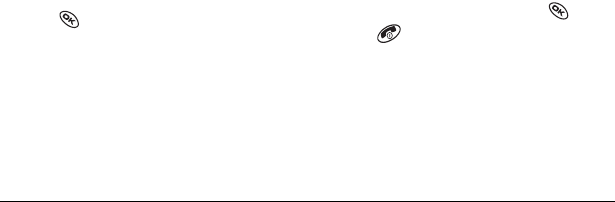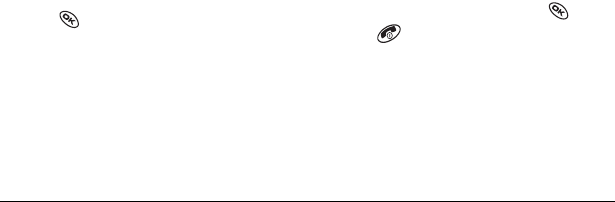
38 Customizing Your Phone
Setting power backlighting
You can set backlighting to remain on when an
external power source, such as the AC adapter, is
used with the phone.
Note:
Power backlighting may not be available
with some accessories.
1.
Select
Menu
→
Settings
→
Accessories
→
Pwr Backlight
.
2.
Select
Always On
to keep backlighting on.
(The battery charges more slowly when power
backlighting is on.)
Setting backlighting to flash
You can set the backlighting on your phone to
flash in a certain style when an incoming call is
received. When this setting is activated, the lights
will flash even if you silence the ringer.
1.
Select
Menu
→
Settings
→
Display
→
Flashing Lights
.
2.
Select from
Fast Flash
,
Slow Flash
,
Heartbeat
,
or
Rhythm
. As you highlight the options a
sample of each flash is provided.
3.
Press to select your option.
Caution
W=A small percentage of users may be
photo sensitive to flashing lights. In rare cases,
exposure to flashing lights, under certain
circumstances, may produce seizures. While such
an event is not known to occur with mobile phone
use, and the KX444 phone has been designed to
minimize the possibility of any such occurrence,
those who believe they may be photo sensitive
should not enable the Flashing Lights feature.
Changing the display contrast
1.
Select
Menu
→
Settings
→
Display
→
Contrast
.
2.
Select the level of contrast you want.
Setting numbers to auto-hyphenate
Auto-hyphenation is a setting that automatically
inserts hyphens into your phone numbers to be
consistent with the U.S. dialing plan.
For example, 1-222-333-4444.
• Select
Menu
→
Settings
→
Display
→
Auto-Hyphen
→
Enabled
.
Selecting a screen saver
Screen savers work only from the home screen,
and they are activated 10 seconds after the last
keypress. Incoming calls and alerts override
screen savers.
1.
Select
Menu
→
Settings
→
Display
→
Screen Saver
.
2.
Highlight a screen saver and press .
3.
Press to return to the home screen and wait
10 seconds to view the screen saver you chose.