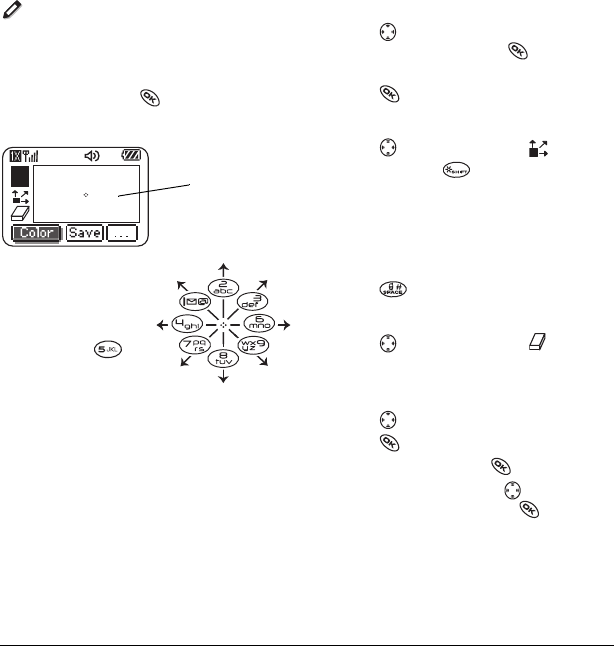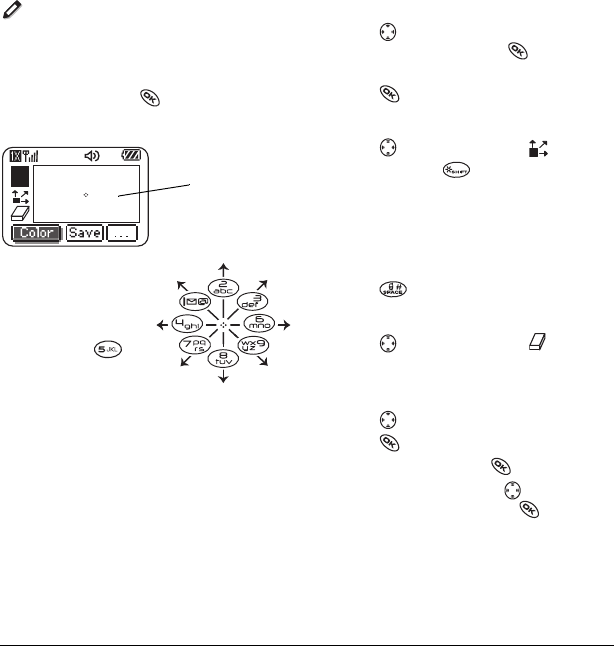
User Guide for the Kyocera KX444 Phone 49
Doodler
You can create and save graphics on your phone.
1.
Select
Menu
→
Media Gallery
→
Doodler.
2.
Wait 5 seconds for the intro screen to
disappear, or press to clear it.
3.
Select
New Doodle
to open the drawing screen.
4.
Use keys 1–9 to
move the cursor
around the screen
as indicated.
Note:
Press to
bring the cursor
back to center.
For more drawing tips, refer to the
following sections.
Select a drawing color
1.
Press left or right to highlight
Color
at the
bottom of the screen. Press .
2.
Highlight a color from the palette and
press .
Move cursor away from drawing
1.
Press up or down to select .
(Shortcut: Press .)
2.
Press a number key to move the cursor.
Note:
To start drawing again, select a drawing
shade or color.
Clear screen
• Press .
Erase part of drawing
1.
Press up or down to select .
2.
Press a number key to move the eraser.
Add a shape
1.
Press left or right to select
Add Shape.
2.
Press .
3.
Select a shape and press .
4.
To modify the shape, press right or left to
highlight an option and press
.
Options are
Size, Rotate,
and
Move.
(To move
the shape, use keys 1–9.)
5.
Select
Done.
cursor