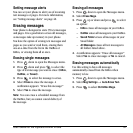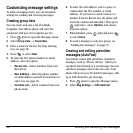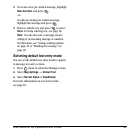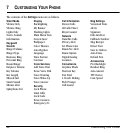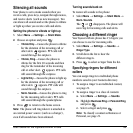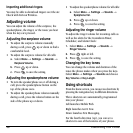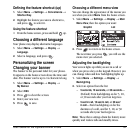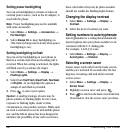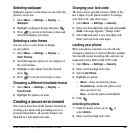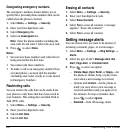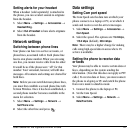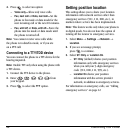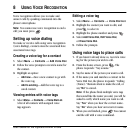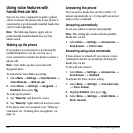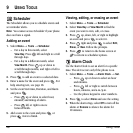User Guide for the Kyocera KX444 Phone 39
Selecting wallpaper
Wallpaper appears on the home screen when the
phone is not in use.
1.
Select
Menu
→
Settings
→
Display
→
Wallpaper
.
2.
Highlight a wallpaper design and press .
3.
Press to return to the home screen and
view the wallpaper you chose.
Selecting a color theme
You can select a color theme to display
on your phone.
1.
Select
Menu
→
Settings
→
Display
→
Color Themes
.
2.
Scroll through the options to see samples of
the color themes.
3.
Highlight a color theme from the list and
press .
4.
Press to return to the home screen.
Choosing a different time/date format
1.
Select
Menu
→
Settings
→
Display
→
Time Format
.
2.
Highlight the option you want.
Creating a secure environment
This section describes all the features involved in
securing your phone and preventing access to
personal information. All security features are
shielded by a four-digit lock code.
Changing your lock code
The lock code is typically preset to 0000 or the
last 4 digits of your phone number. To change
your lock code, take these steps:
1.
Select
Menu
→
Settings
→
Security
.
2.
Enter your four-digit lock code and select
Lock
Code
. A message appears: “Change Code?”
3.
Select
Yes
and enter a new four-digit code.
Enter your new lock code again.
Locking your phone
When your phone is locked, you can call only
emergency numbers or a Verizon Wireless number.
You can still receive incoming calls, and you can
make and receive Push to Talk (PTT) calls.
1.
Select
Menu
→
Settings
→
Security
.
2.
Enter your four-digit lock code.
3.
Select
Lock Phone
.
4.
Highlight an option:
–
Never
—Does not lock the phone.
–
On power up
—Locks the phone every
time you turn it on.
–
Now
—Locks the phone immediately.
5.
Press .
Unlocking the phone
1.
From the home screen, press to
select
Unlock
.
2.
Enter your four-digit lock code.