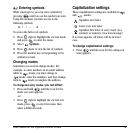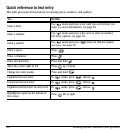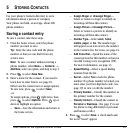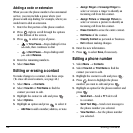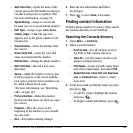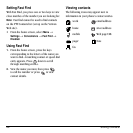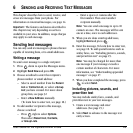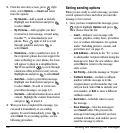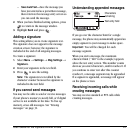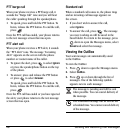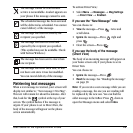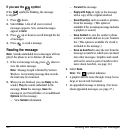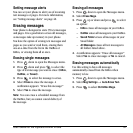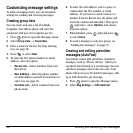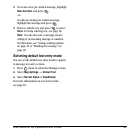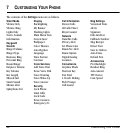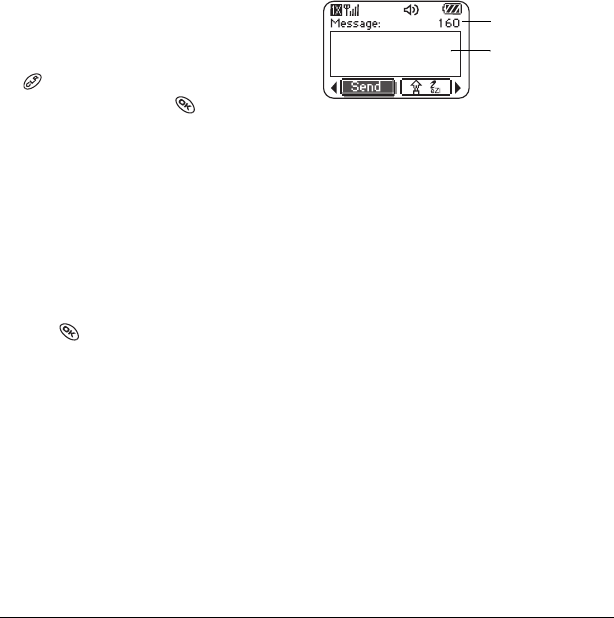
User Guide for the Kyocera KX444 Phone 27
–
Save AutoText
ÔSave the message you
have just entered as a prewritten message,
then return to the message entry screen so
you can send the message.
2.
When you have finished setting options, press
to return to the message window.
3.
Highlight
Send
and press .
Adding a signature
This setting allows you to create signature text.
The signature does not appear in the message
creation screen; however, the signature is
included at the end of all outgoing messages.
To create a signature
1.
Select
Menu
→
Settings
→
Msg Settings
→
Signature
.
2.
Enter your signature in the text field.
3.
Press to save the setting.
Note:
The signature text is tallied by the
character counter because the signature is
included in the text field.
If you cannot send messages
You may not be able to send or receive messages
if your phone’s memory is nearly full, or if digital
service is not available at the time. To free up
memory, erase old messages. See “Erasing
messages” on page 31.
Understanding appended messages
If you go over the character limit for a single
message, the phone may automatically append an
empty segment to your message to make space.
Important:
You will be charged for each
message segment.
When you start a message, the maximum
character limit (“160” in the example) appears
above the text entry screen. This number counts
down as you enter characters, until it reaches 0. If
you continue to enter text after this counter
reaches 0, a message segment may be appended.
If a segment is appended, a message will appear
on the phone screen.
Receiving incoming calls while
creating messages
You may receive standard or PTT calls while
creating messages.
Text entry field
Characters
remaining