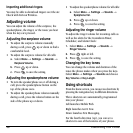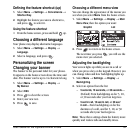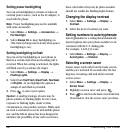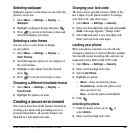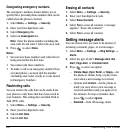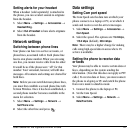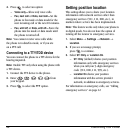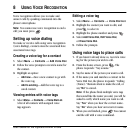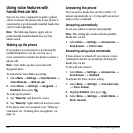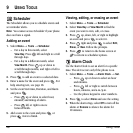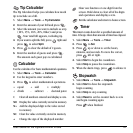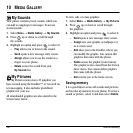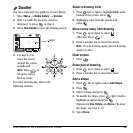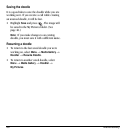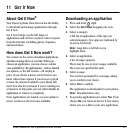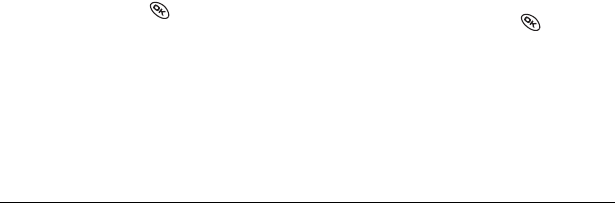
44 Using Voice Recognition
Using voice features with
hands-free car kits
You can use voice commands to make a phone
call or to answer the phone only if your phone is
connected to a professionally installed hands-free
car kit (sold separately).
Note:
The following features apply only to
professionally installed hands-free car kits
unless noted.
Waking up the phone
If your phone is connected to a professionally
installed hands-free car kit, you can use a
voice command to activate the phone to make a
phone call.
Note:
Voice Wake-up does not work with
Keyguard active.
To activate the Voice Wake-up setting:
1.
Select
Menu
→
Settings
→
Voice Services
→
Voice Wake-Up
→=
With ext. pwr
.
2.
Select=
Menu
→
Settings
→
Keyguard
→
Disabled
, then press .
To wake up the phone:
1.
Say
“Wake Up”
and listen for a tone.
2.
Say
“Wake Up”
again until you hear two tones.
If the phone does not recognize your “Wake up”
command, see “Training voice recognition” on
page 45.
Answering the phone
You can set the hands-free car kit to either (1)
answer automatically or (2) ring until you answer
using a voice command.
Answering automatically
To set your phone to answer automatically:
Note:
This setting also works with the portable
hands-free car kit.
• Select
Menu
→
Settings
→
Accessories
→
Auto-Answer
→
After 5 secs
.
Answering using voice commands
If Auto-Answer is turned off, you can use a voice
command to answer an incoming call using the
hands-free car kit.
To turn off Auto-Answer:
• Select
Menu
→
Settings
→
Accessories
→
Auto-Answer
→
Disabled
.
To activate the Voice Answer setting:
1.
Select
Menu
→
Settings
→
Voice Services
→
Voice Answer
.
2.
Highlight=
Enabled
, then press .
3.
Select
Menu
→
Settings
→
Silent Mode
→
Norm. Sounds
.