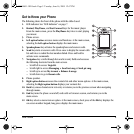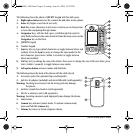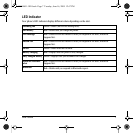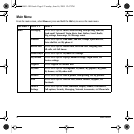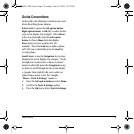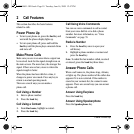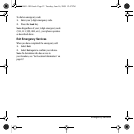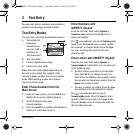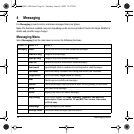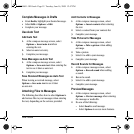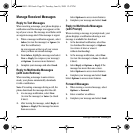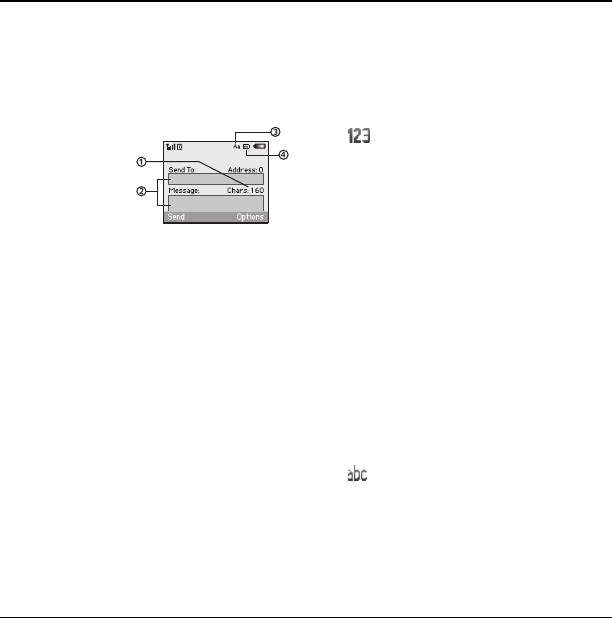
User Guide 13
3 Text Entry
You can enter letters, numbers, and symbols in
contacts, text messages, and your banner.
Text Entry Modes
The text entry screen has the following features:
1. The number of
remaining
characters you
can type (with a
maximum of
160 characters).
2. Text entry fields.
3. Current capitalization setting.
4. Current text entry mode.
Note: The entry mode defaults depending on
the task you are doing. For example, when
entering a phone number, you are in a number
mode. When entering a name for a contact,
you are in a letter mode.
Enter Phone Numbers from the
Main Screen
1. From the main screen, press the OK key to
display the on-screen number keypad.
2. Scroll through to select your
desired numbers.
3. Press the Send key to call the entered phone
number or select
Save to save it.
Enter Numbers with
QWERTY Keypad
From the text entry field, select Options >
Numbers only
and press the number key to
enter your number.
The icon indicates you are in
Numbers only
mode. Press the
Sym key twice quickly (within
two seconds) to change modes. Press the
Sym
key once to change the mode for the next
character only.
Enter Letters with QWERTY Keypad
From the text entry field, select Options >
Normal alpha to enter letters. You can enter text
in the following ways:
• To enter a letter, press the key for the letter.
Press the
CAP key to change the case of a
letter. Press the
CAP key twice quickly (within
two seconds) to change case modes. Press the
Space key to enter a space.
• To enter a number or symbol, press the Sym
key and the key for the number or symbol.
The icon indicates that you are in
Normal alpha mode. Press the Sym key twice
quickly (within two seconds) to change modes.
Press the
Sym key once to change the mode for
the next character only.
82-R5601-1EN.book Page 13 Tuesday, June 16, 2009 12:47 PM