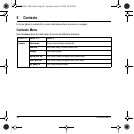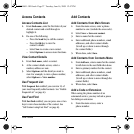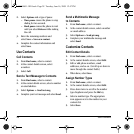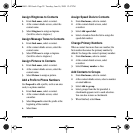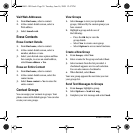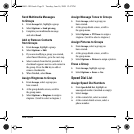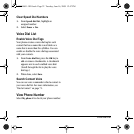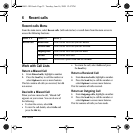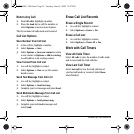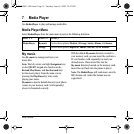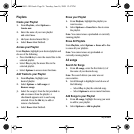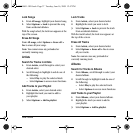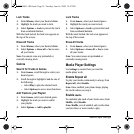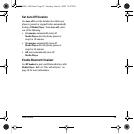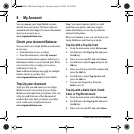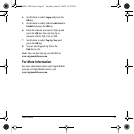34 Erase Call List Records
Return Any Call
1. From All calls, highlight a number.
2. Press the Send key to call the number or
select
Options to access more features.
This list contains all calls made and received.
Call List Options
Save Number from Call List
1. At the call list, highlight a number.
2. Select Options > Save.
3. Select Options > Save new contact to create
a new contact or
Options > Add to existing
to add address to an existing contact.
View Contact from Call List
1. At a call list, highlight a contact.
2. Select Options > View to see the contact
details screen.
Send Text Message from Call List
1. At a call list, highlight a contact.
2. Select Options > Send text msg.
3. Complete your text message and select Send.
Send Multimedia Message from Call List
1. At a call list, highlight a contact.
2. Select Options > Send picture msg.
3. Complete your multimedia message and
select
Send.
Erase Call List Records
Erase a Single Record
1. At a call list, highlight a contact.
2. Select Options > Erase > Yes.
Erase a Call List
1. At a call list, highlight a contact.
2. Select Options > Erase All > Yes.
Work with Call Timers
View All Calls Timer
Select All calls to view the number of calls made
and received and the total call time.
View Last Call Timer
Select Last call to view the total call time of
your last call made or received. Select
Done
when finished.
82-R5601-1EN.book Page 34 Tuesday, June 16, 2009 12:47 PM