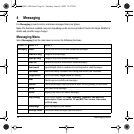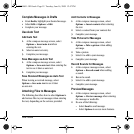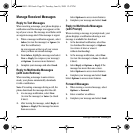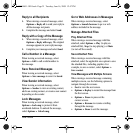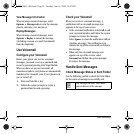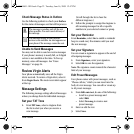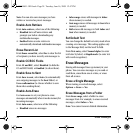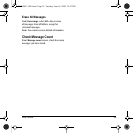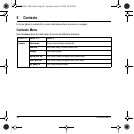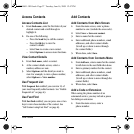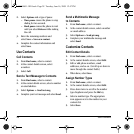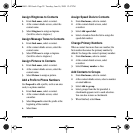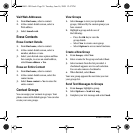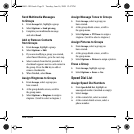24 Erase Messages
Note: You can also save messages you have
written or received as preset messages.
Enable Auto Retrieve
From Auto retrieve, select one of the following:
• Disabled turns off auto retrieve and
prompts you before downloading any
multimedia messages.
• Enabled turns on auto retrieve to
automatically download multimedia messages.
Erase Recent List
From Erase recent list, select Yes to clear the list
of recipients you have recently sent messages to.
Enable CC/BCC Fields
From CC and BCC, select Disabled (to hide the
CC and BCC fields) or
Enabled (to show them).
Enable Save to Sent
From Save to sent, select Auto (to automatically
save outgoing messages to the
Sent folder) or
User confirmation (to choose whether to save
them when sending them).
Enable Auto-Erase
Use Auto-erase to set your phone to erase
messages automatically when it needs memory for
incoming messages.
From
Auto-erase, select one of the following:
• Disabled erases no messages.
• Inbox msgs erases old messages in Inbox
when memory is needed.
• Sent msgs erases old messages in Sent when
memory is needed.
•Both erases old messages in both Inbox and
Sent when memory is needed.
Set Default Text
You can change the default text entry mode when
creating a text message. This setting applies only
to the Message field, not the Send To field.
From
Text entry, select Normal alpha (to enter
text letter by letter) or
Rapid mode (to enter text
with word recognition).
Erase Messages
Erasing old messages frees up memory in your
phone. You can erase messages as you send or
read them, erase them one at a time, or erase
them all at once.
Erase a Single Message
When viewing a received message, select
Options > Erase > Yes.
Erase Messages from a Folder
From Erase msgs, select a folder to erase
messages from. For example, to erase received
messages, select
Inbox > Yes.
Note: You cannot recover deleted information.
82-R5601-1EN.book Page 24 Tuesday, June 16, 2009 12:47 PM