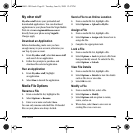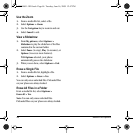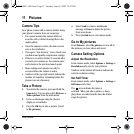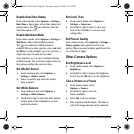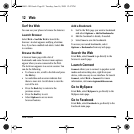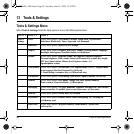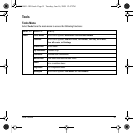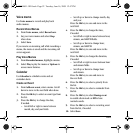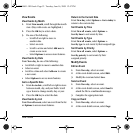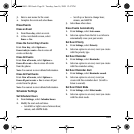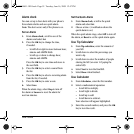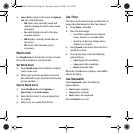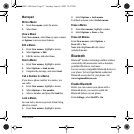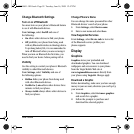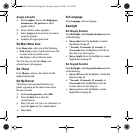User Guide 53
View Events
View Events by Month
1. From View month, scroll through the month
view. (Days with events are highlighted.)
2. Press the OK key to select a date.
3. Do one of the following:
– Scroll left or right to move to
another date.
– Select an event.
– Scroll to a time and select Add new to
create a new event.
– Select Options to access more features.
View Events by Date
From
View day, do one of the following:
• Scroll left or right to move to another date.
• Select an event.
• Scroll to a time and select Add new to create
a new event.
• Select Options to access more features.
Go to a Specific Date
1. From Go to date, scroll left or right to move
between month, day, and year fields. Scroll
up or down to change month, day, or year.
2. Press the OK key to select the date.
View Events by List
From
View all events, select an event from the list
or
Options to access more features.
Return to the Current Date
From
View day, select Options > Go to today to
return to the current date.
Sort Events by Time
From
View all events, select Options >
Sort by time to sort events by time.
Sort Events by Type
From
View all events, select Options >
Sort by type to sort events by their assigned type.
Sort Events by Priority
From
View all events, select Options >
Sort by priority
to sort events by their
assigned priority.
Modify Events
Edit an Event
1. From View day, select an event.
2. At the event details screen, select Edit.
3. Modify the event and select Save.
Send an Event
1. From View day, select an event.
2. At the event details screen, select Send to
attach the file to a multimedia message.
3. Complete the appropriate task.
Copy an Event
1. From View day, select an event.
2. At the event details screen, select Copy.
82-R5601-1EN.book Page 53 Tuesday, June 16, 2009 12:47 PM