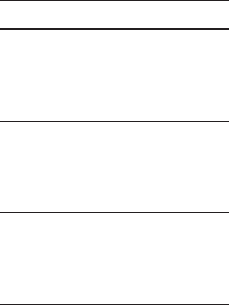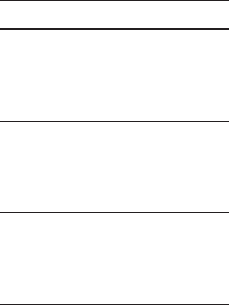
101
Location New state
PC1
All Outlook contacts and
calendar appointments
that were on PC2 are
now also on PC1.
PC2
All Outlook contacts and
calendar appointments
that were on PC1 are
now also on PC2.
Device
All Outlook contacts and
calendar appointments
from both PC1 and PC2
are on the device.
To start and stop synchronisation
To synchronise Outlook
information and other local
information on the PC, including
media files, connect your device
to the PC using Bluetooth or a
cable.
If you are synchronising directly
with an Exchange Server, you
can use the PC connection to the
network that is “Desktop Pass-
through”, or you can synchronise
without connecting to the PC
over a cellular network.
In ActiveSync, tap Sync. To
end synchronisation before it
completes, tap Stop. To change
the type of information that is
synchronised:
In ActiveSync on the device, tap
Menu > Options.
Do one or both of the following:
Select the checkbox for any
items you want to synchronise.
If you cannot select a checkbox,
you may have to clear the
checkbox for the same
information type elsewhere in
the list.
Clear the checkbox for any items
you want to stop synchronising.
1
2