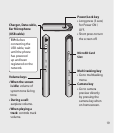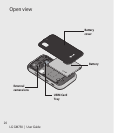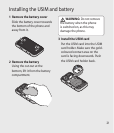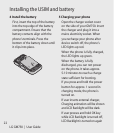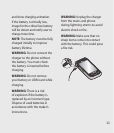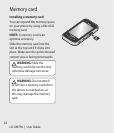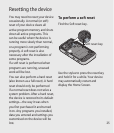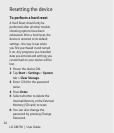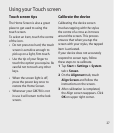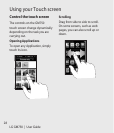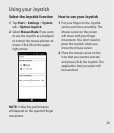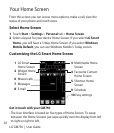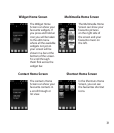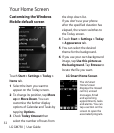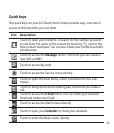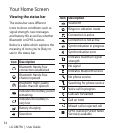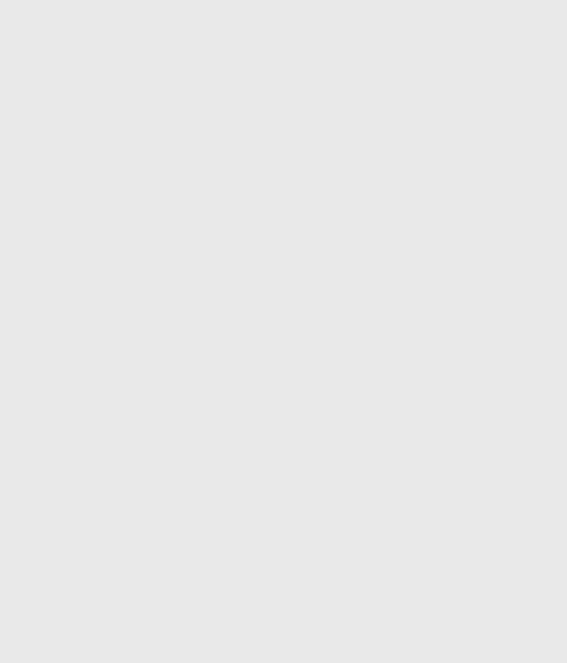
27
Touch screen tips
The Home Screen is also a great
place to get used to using the
touch screen.
To select an item, touch the centre
of the icon.
Do not press too hard; the touch
screen is sensitive enough to
pick up on a light, firm touch.
Use the tip of your finger to
touch the option you require. Be
careful not to touch any other
keys.
When the screen light is off,
press the power key once to
restore the Home Screen.
Whenever your GM750 is not
in use it will return to the lock
screen.
•
•
•
•
Calibrate the device
Calibrating the device screen
involves tapping with the stylus
the centre of a cross as it moves
around the screen. This process
ensures that when you tap the
screen with your stylus, the tapped
item is activated.
If your device does not accurately
respond to screen taps, follow
these steps to re-calibrate.
Tap Start > Settings > System
tab > Screen.
On the Alignment tab, touch
Align Screen and follow the
instructions on the screen.
After calibration is completed,
the Align screen reappears. Click
OK on upper right corner.
1
2
3
Using your Touch screen