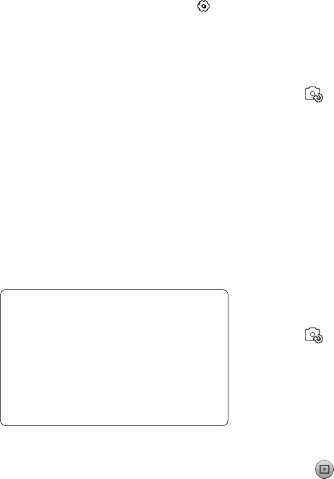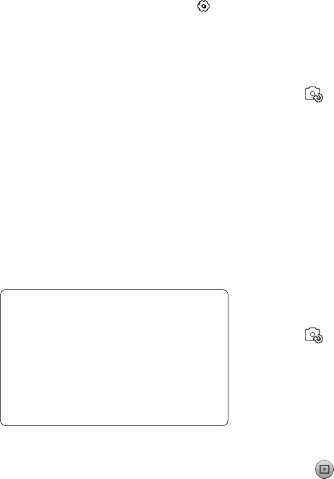
74
LG GM750 | User Guide
Camera
Choosing a colour effect
Using the viewfinder, touch in
the top left corner.
Select Color effect from the
Preview menu.
There are ten colour tone
options: Off, Negative, Sepia,
Mono, Aqua, Emboss, Sketch,
Red, Green or Solarize.
Once you’ve made your
selection, the colour tone menu
can be closed by selecting OK.
You are then ready to take a
picture.
TIP! You can change a
picture taken in colour to black
and white or sepia after it is
taken, but you cannot change a
picture taken in mono or sepia
back to colour.
1
2
3
4
Using the inner camera
Your LG GM750 has an inner
640x480 camera for both video
calls and taking photos.
To switch to the inner camera,
touch then select Inner
Camera from the Preview menu.
After a few seconds you’ll see
yourself in the viewfinder. To
capture the image, press the
capture button as normal.
After you’ve taken the photo
you’ll be offered all the same
options as for an image taken
with the main camera.
To return to the main camera,
touch and then select Outer
Camera from the Preview menu.
Viewing your saved photos
You can access your saved photos
from within the camera mode.
Just touch and your gallery will
appear on the screen.
1
2
3
4