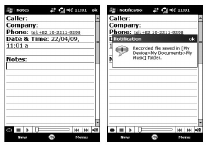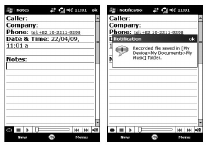
54
LG GM750 | User Guide
Entering and Searching for Information
Recording a Note
You can create a standalone
recording (voice note) or you can
add a recording to a note.
To create a voice note
Tap Start > Notes.
Do one of the following:
To create a standalone recording,
record from the note list.
To add a recording to a note,
create or open a note.
If you do not see the Recording
toolbar, tap Menu > View
Recording Toolbar.
Hold your device’s microphone
near your mouth or other source
of sound. Press the record
button from the Recording
Toolbar.
If you are adding a recording to
a note, tap OK to return to the
note list when finished.
1
2
3
4
5
If you are recording when a note
is open, an icon will appear in
the note.
If you are creating a standalone
recording, the recording will
appear in the note list.
To record a voice note during
a call
Touch Note on the calling
screen, and tab the recording
icon to record a voice note
during a call.
Once you have finished
recording, a pop-up message
will appear as shown below.
6
7
1
2