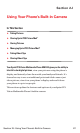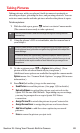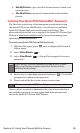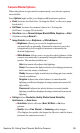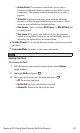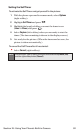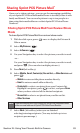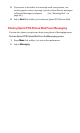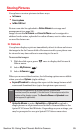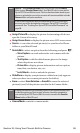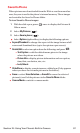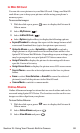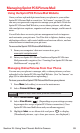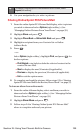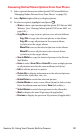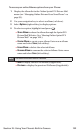Storing Pictures
Your phone can store pictures in three ways:
ⅷ
In Camera
ⅷ
Save to phone
ⅷ
In Mini SD Card
Pictures can also be uploaded to Online Albums for storage and
management (see page 98).
Images located in In Camera and Saved to Phone can be assigned to
address book entries, uploaded to online albums, sent to other users,
or saved for future use.
In Camera
Your phone displays a picture immediately after it is taken and stores
the image in the In Camera folder. Pictures stored in your phone can
be viewed at any time without connecting to the web.
To access the images:
1. With the slide open, press once to display the Pictures &
Videos menu.
2. Select My Pictures ().
3. Select In Camera ().
When you access either location, the following options are available
when you select Options (right softkey):
ⅷ
Expand/Thumbnail to change the aspect of the image between full
screen and thumbnail size (up to four pictures per screen).
ⅷ
Upload to Albums to select Upload thisor Upload all to upload a
single picture or all pictures saved in the In Camera folder to the
Sprint PCS Picture Mail Website. Depending on your settings, you
may be prompted to accept a Sprint PCS Vision connection.
Note:
Press the navigation key up to view a picture’s caption and
number/count (for example 1/14 is the first of 14 stored pictures) at the
bottom of the display screen. The Saved to Phoneand Uploadedicons
also appear (if applicable).
1
3
Section 2J: Using Your Phone’s Built-in Camera 95