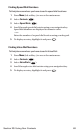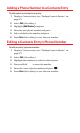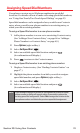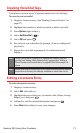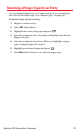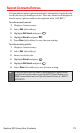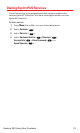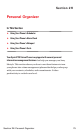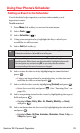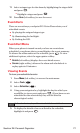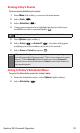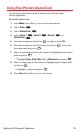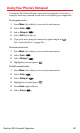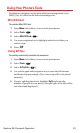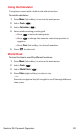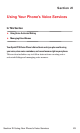Using Your Phone’s Scheduler
Adding an Event to the Scheduler
Your Scheduler helps organize your time and reminds you of
important events.
To add an event:
1. Press Menu (left softkey) to access the main menu.
2. Select Tools ().
3. Select Scheduler().
4. Using your navigation key, highlight the day to which you
would like to add an event.
5. Select Add (left softkey).
6. Select a time for the event by highlighting the time field and
press .
Ⅲ
Using your keypad and/or navigation key, set the start and
end time for the event and press .
7. Select a title for the event by highlighting [Content] and press .
Ⅲ
Enter the event title and press . (See “Entering Text” on
page 26).
9. Select a repeating status for the event by highlighting the repeat
field and press .
Ⅲ
Highlight None, Daily, Mon - Fri, Weekly,Monthly, or Yearly
and press .
10. Select an alarm time for the event by highlighting the alarm field
and press .
Ⅲ
Highlight None, On Time,5 minutes,10 minutes,1 hour,1 day,or
2 daysand press .
Note:
To access the phone’s main menu, press Menu (left softkey) from
standby mode. Menu items may be selected by highlighting them with
the navigation key and pressing OK, or you can press the number
corresponding to the menu item on your keypad.
Tip:
Press the navigation key up or down to scroll by week through the
Scheduler calendar or (
*
) and (#) to scroll by year.
2
7
Section 2H: Personal Organizer 76