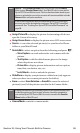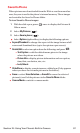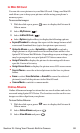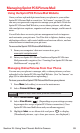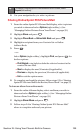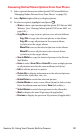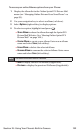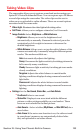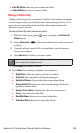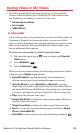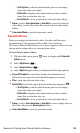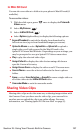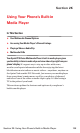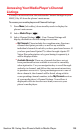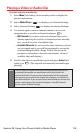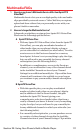ⅷ
Goto My Videos: Review your stored video files.
ⅷ
Camera Mode: Return to Camera Mode.
Taking a Video Clip
Taking a video clip with your phone’s built-in Camcorder is as simple
as choosing a subject, pointing the lens, and pressing a button. You
can activate Camcorder mode and take video clips whether the
phone is open or closed.
To take a Video Clip with the phone open:
1. With the slide open, press once to display the Pictures &
Videosmenu.
2. Select Camcorder( ).(The camcorder is now ready to record
a video.)
3. Using the phone’s main LCD as a viewfinder, aim the camera
lens at your subject.
4. Press Record (left softkey) to take a video.
5. Press Done (left softkey) to save.
6. Press Next (left softkey) to display a list of options.
ⅷ
Send Video: Share the videos you have recorded.
ⅷ
Playback: Play video files with the media player.
ⅷ
Upload to Albums: Upload video files to an online album.
ⅷ
Assign Caller ID: Display the video for incoming calls from a
specific Contacts entry.
ⅷ
Assign Screen Saver: Display the video as a screen saver.
ⅷ
Erase: Erase selected video files.
ⅷ
Goto My Videos: Review your stored video files.
ⅷ
Take New Video: Return to Camcorder Mode.
Tip:
Press the navigation key left and right to adjust the zoom; press it up and
down to adjust the brightness level.
2
Section 2J: Using Your Phone’s Built-in Camera 104