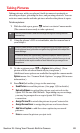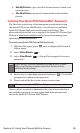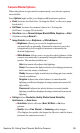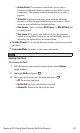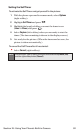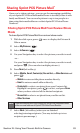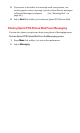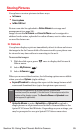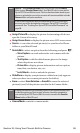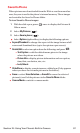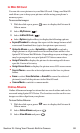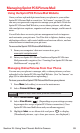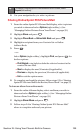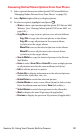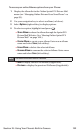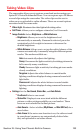ⅷ
Assign Picture ID to display the picture for incoming calls from a
specific Contacts list entry.
ⅷ
Assign Screen Saver to display the picture as an LCD screen saver.
ⅷ
Save to ... to save the selected picture(s) to your Saved to Phone
folder or your Mini SD card.
ⅷ
Details/Edit to select an option from the following, and press .
Ⅲ
Voice Caption to record and attach a voice memo with the
picture.
Ⅲ
Text Caption to edit the default name given to the image
when the picture was taken.
Ⅲ
Picture Info to display picture information such as caption,
time/date, resolution,size, etc.
Ⅲ
Lock/Unlock to lock or unlock the picture.
ⅷ
Slide Show to display your pictures as a slideshow (only appears
when you have two or more pictures in the folder).
ⅷ
Erase to select Erase Selection or Erase Allto erase the selected
picture(s) or all of the pictures saved in the In Camera folder..
ⅷ
Camera Mode to switch to camera mode.
Note:
Erasing pictures will free up memory space in your phone to enable you
to take more pictures. Once erased, pictures cannot be uploaded to
your online Sprint PCS Picture Mail account or saved to the Saved to
Phone folder or Mini SD card.
Note:
Save to ...and Upload to Albumscopy pictures from your In Camera
folder to your Saved to Phonefolder, your Mini SD card, or your online
Sprint PCS Picture Mail account. Pictures that have been saved to your
phone or uploaded to your online account will remain available in the In
Camerafolder until you erase them.
If this is the first time you have accessed the Sprint PCS Picture Mail
account, you will be prompted to create your Sprint PCS Picture Mail
password. See “Creating Your Sprint PCS Picture Mail Password” on
page 89.
Section 2J: Using Your Phone’s Built-in Camera 96