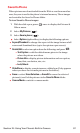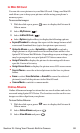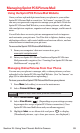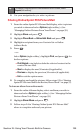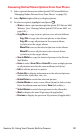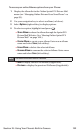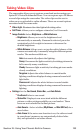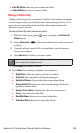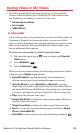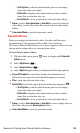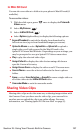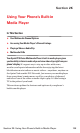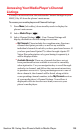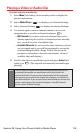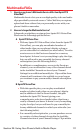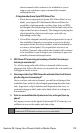Storing Videos in My Videos
My Videos is your phone’s picture storage area. Just as with My
Pictures, there are three types of folders in My Videos that can be
used separately according to your needs. They are:
ⅷ
In Camcorder (see below)
ⅷ
Save to phone
ⅷ
In Mini SD Card
In Camcorder
Once a video is taken, it is automatically saved to the folder called “In
Camcorder.” From the In Camcorder folder, you can view all the
videos you have recorded, store selected images in your phone, send
videos to the Sprint PCS Picture Mail Website, delete images, and
access additional video options.
To review your stored videos in the In Camcorder folder:
1. With the slide open, press once to display the Pictures &
Videosmenu.
2. Select My Videos().
3. Select In Camcorder ().
When you access either location, the following options are available
when you select Options (right softkey):
ⅷ
Expand/Thumbnail to switch the display from thumbnail to
full-screen view (up to four thumbnail images per screen).
ⅷ
Upload to Albums to select Upload thisor Upload all to upload a
single video or all video clips saved in the In Camcorder folder to
the Sprint PCS Picture Mail Website. Depending on your settings,
you may be prompted to accept a Sprint PCS Vision connection.
ⅷ
Play to play the selected video clips.
ⅷ
Assign Caller ID (sic) to display the video for incoming calls from a
specific Contacts list entry.
ⅷ
Assign Screen Saver to display the video as an LCD screen saver.
ⅷ
Save to ... to save the selected videos in another location (Save to
Phone or Save to Mini SD).
ⅷ
Details/Edit to select an option from the following, and press .
1
4
Section 2J: Using Your Phone’s Built-in Camera 105